Working with Boosting¶
Boost is a method to temporarily enhance the strategy score of selected products and variants in a market. It's practical for scenarios like boosting upcoming external campaigns, clearing stock of specific products, or boost certain brands or types of products. Boosted products and variants will secure higher positions in search results, category pages, Boosting a product is supported in other areas as well. All boosted products are managed through the Business app.
Disclaimer
App design and features are subject to change without notice. Screenshots, including simulated data visible, are for illustrative purposes only.
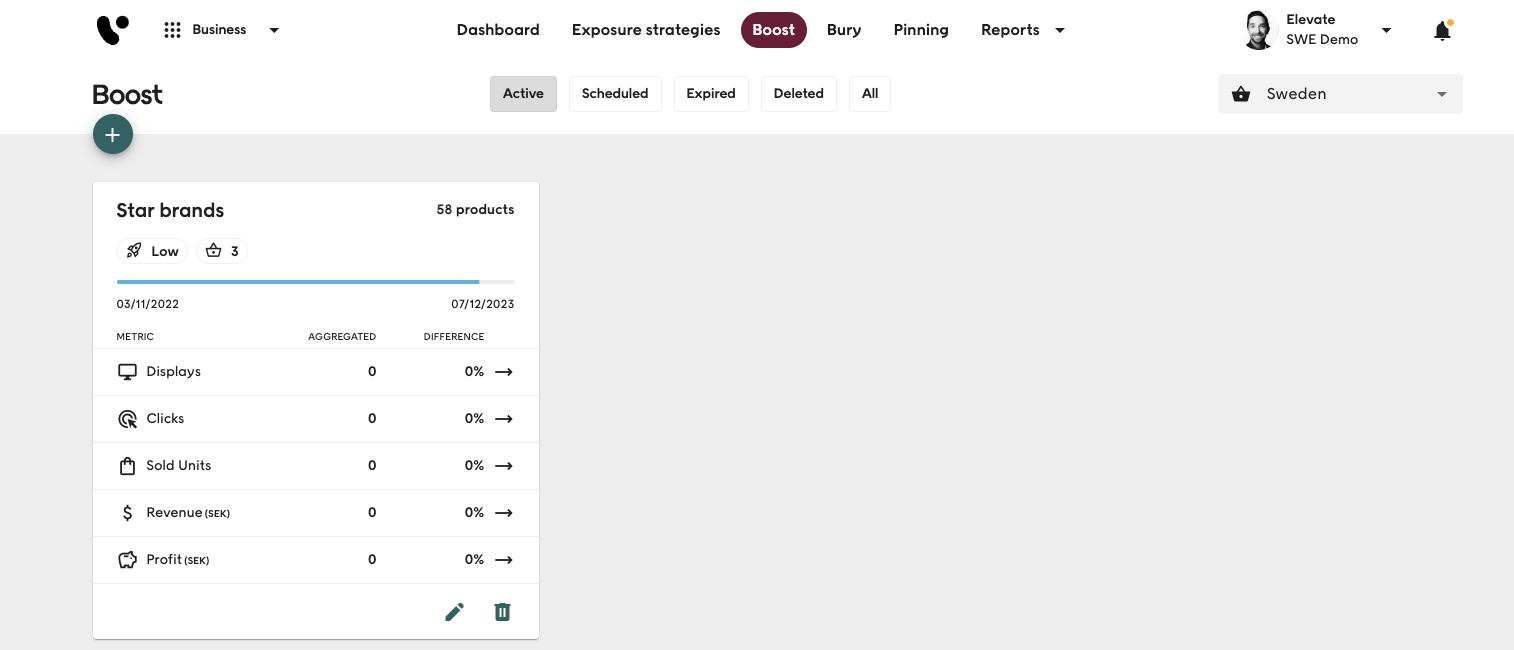
Before a boost can be initiated, the Admin app must be fully configured. User access to the Boosts tab is configured in the Admin app's User Management tab on a per-user basis.
Boosting basics¶
Each boost is identified by a name and has a start and end time, and is active in one or more markets. The time setting allows a user, for instance, to schedule boosts to start or end during non-business hours. The maximum length of a boost name is 50 characters.
A boost level is configured to specify how the selected products and variants will be enhanced. Statistics are gathered during the boost, and their impact can be assessed. Products and variants can be part of multiple boosts and buries concurrently. A boost can be limited to only be active in selected categories.
It's advisable not to have an excessive number of active boosts or buries at the same time. An abundance of these actions can lead to unintended consequences and demand substantial manual work.
Maximum Number of Boosts and Buries
There's a cap of 100 concurrently active boosts and buries in a market. If this limit is reached, you may need to reschedule or remove other currently active boosts or buries to make room for a new boost.
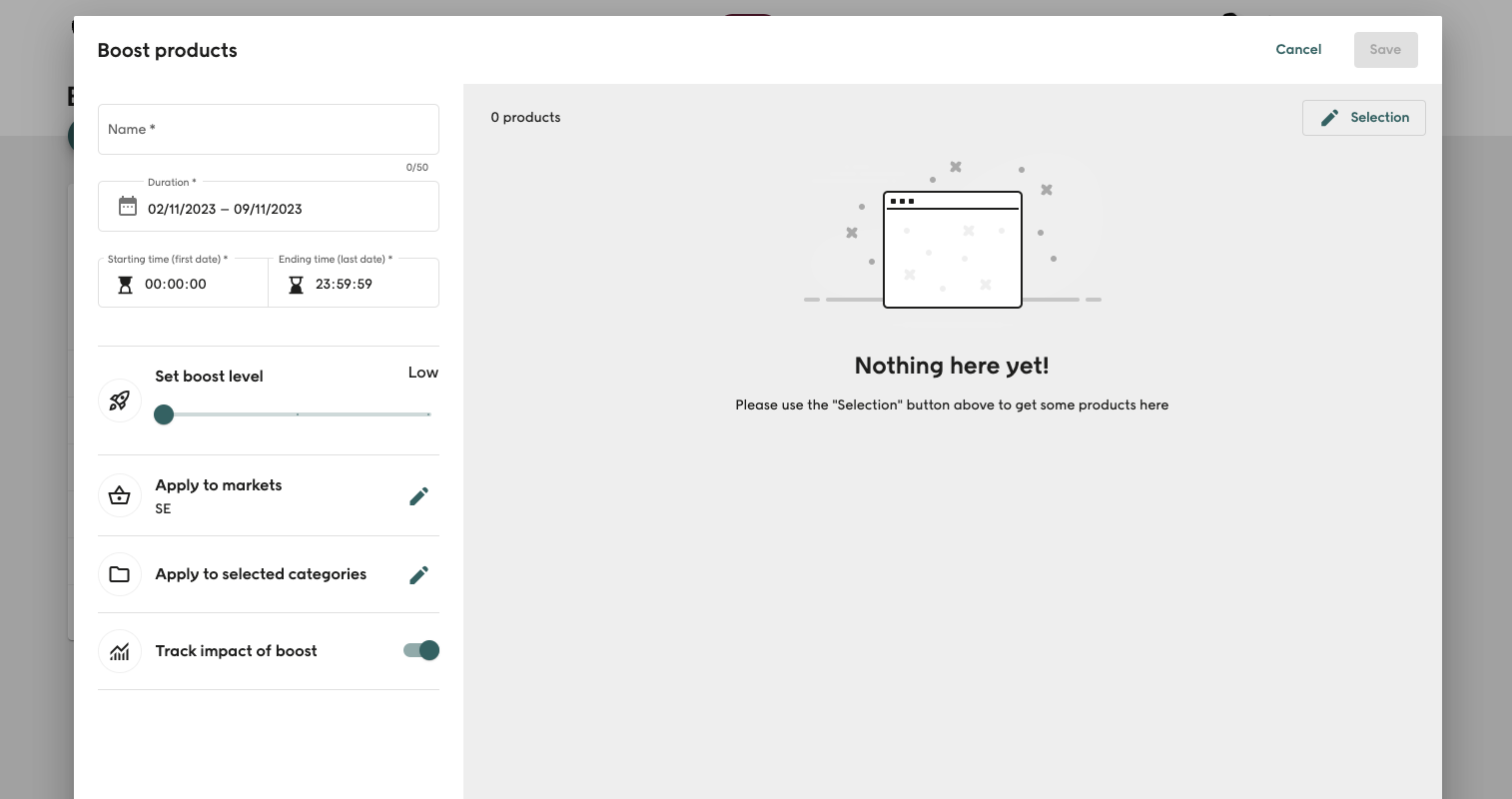
Markets¶
A boost can be active in one or more markets simultaneously. The selected products and variants for the boost are determined based on the products and variants available in the current market within the applications.
Boost Level¶
A boost can have three different boost levels: high, medium, or low. The priority of the boost levels is from high to low. The boost level from a boost takes precedence over the boost levels. All variants of a product receive individual rankings based on their variant performance and boost level.
- High - During the boost, the strategy score of each boosted product or variant is adjusted to be higher than all products that are not boosted.
- Medium - During the boost, the strategy score of each boosted product or variant is adjusted to be higher than approximately 99% of the products with a higher strategy score.
- Low - During the boost, the strategy score of each boosted product or variant is adjusted to be higher than approximately 90% of the products with a higher strategy score.
Prioritizing Buries Products and Variants
If a product or variant is part of both a boost and a bury simultaneously, the strategy score from the boost takes precedence and is used.
Statistics¶
Throughout a boost period, aggregated statistics for all boosted products/variants are collected, including displays, clicks, sold units, revenue, and profit. Revenue and profit are presented in the currency configured for the current market.
Statistics can be measured to evaluate the impact of the boost. When measuring, 80% of the sessions display the boost, while 20% do not. The impact is assessed by comparing the statistics from sessions with the boost to sessions without the boost. The aggregated statistics of a boost are based on all sessions, encompassing both sessions with and without the boost.
Notification setup and implementation can affect the collected statistics. Incorrectly configured notifications can lead to inaccurate statistics. It is advisable to always measure boosts.
Selecting Products and Variants¶
Products used in a boost can be either handpicked or included (or excluded) based on rules. Variants can only be included (or excluded) by rules.
Handpicked¶
Products can be manually selected for a boost. The Search box can be used to find products using the search attributes configured for the products, including product_key. Up to 700 products can also be imported via the menu in the top right-hand corner of the dialogue window. Handpicked products can be removed from a boost directly from the main Edit boost dialogue window. A boost of a handpicked product promotes all the variants of the product.
Products can be handpicked for all markets in a boost by selecting the multimarket option. To enable multimarket handpicking, the cross-market product key attribute and market must be configured in the Admin app. This is particularly useful when there are multiple products in the product data that refer to the same physical product on several markets. A product handpicked for all markets is indicated in the interface by a globe icon in the top left-hand corner of the product image.
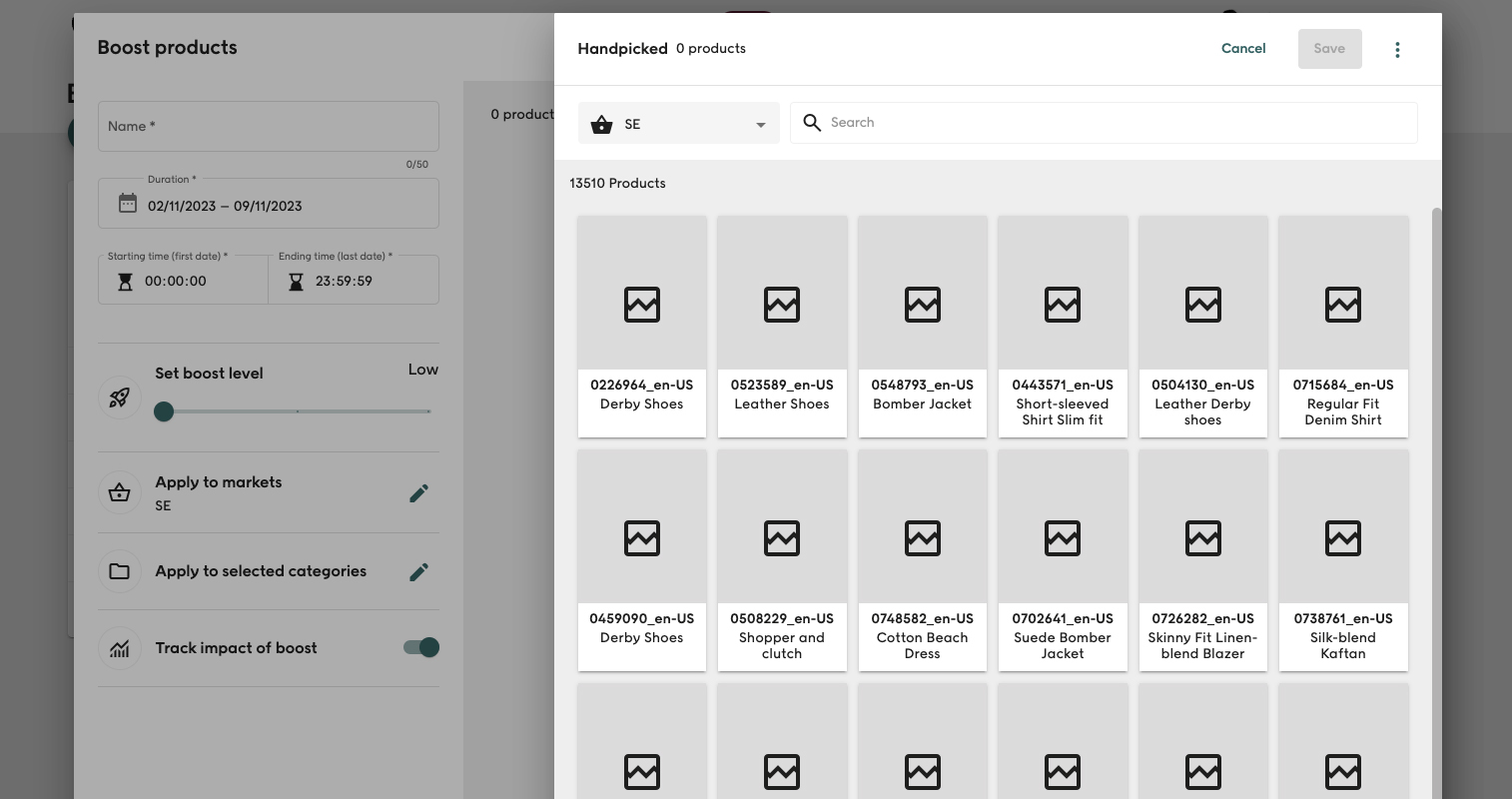
Rule-Based Selection¶
Products and variants can be chosen for a boost based on a set of rules. Each rule can either "include" or "exclude" products/variants based on a configured attribute like brand name or product category. Products are boosted if only product attributes are used, and if a variant attribute is involved in the rule, the boost is applied to the variants matching the rule. Whether an attribute is considered a product attribute or a variant attribute depends on the data model setup and how attributes are used in the product import. If a product has no variants, it's treated as a variant itself.
If more than one value is selected for an attribute within a rule, these values are combined using the logical "OR" operator. For instance, if a rule includes the "brand" attribute with both "Adidas" and "Nike" as values, products with the "brand" configured as either "Adidas" or "Nike" will be included.
Each additional rule in a rule set builds on the data returned by the previous rule, using the logical "AND" operator. The final selection of products and variants within the rule set is based on the data returned by the last rule. This approach is useful for narrowing down a set of products and variants. For example, in a rule set with two "include" rules, the first rule specifies the "brand" attribute with the value "Adidas," and the second rule indicates the "color" attribute with the value "Black." The final selection within the rule set comprises products or variants with the "color" set to "Black" from the dataset where the "brand" is "Adidas."
It's not advisable to use different "include" rules with the same attribute within a rule set, as they are unlikely to produce a result. For example, if a rule set contains two "include" rules, where the first rule specifies the "brand" attribute with the value "Adidas," and the second rule also uses the "brand" attribute but with the value "Nike," no products or variants will be returned. This is because no products or variants have "Nike" as the "brand" in the dataset where the "brand" is "Adidas."
Multiple rule sets can be applied simultaneously, and these rule sets operate independently of each other, using the logical "OR" operator.
Products included by a rule set can be excluded if they are deemed unsuitable for the boost. Products can be excluded by using a rule to "exclude" products and variants based on their IDs or by selecting them individually in the boost details view. Excluded products are indicated as blocked.
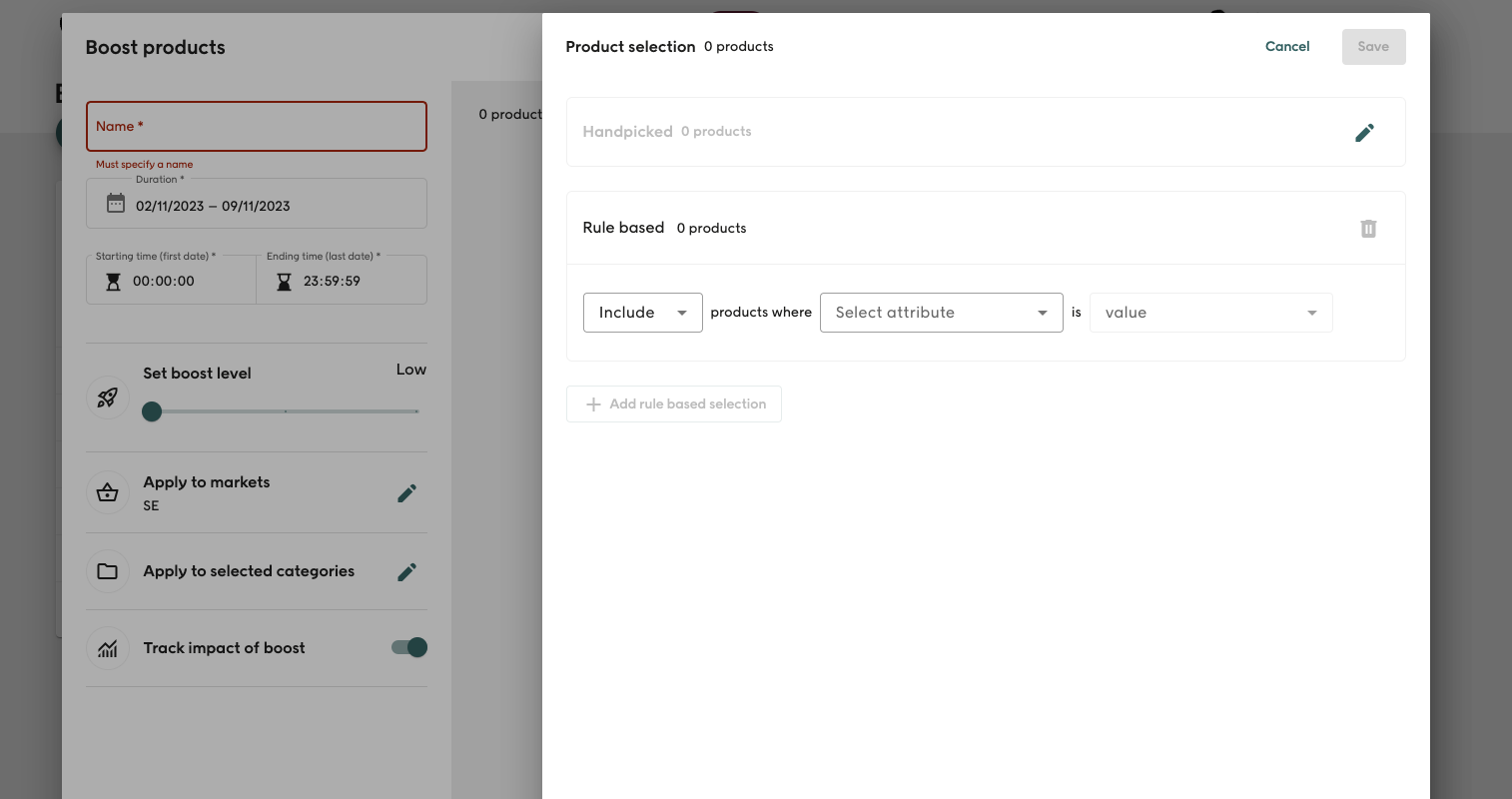
Targeting Specific Categories¶
You can limit a boost to specific categories. The available categories are determined by your product selection in the boost. The "Related categories" option displays only those categories affected by the boost, while "All categories" reveals all categories, including those not influenced by the boost.
When you choose a category, all its sub-categories are automatically included. Additionally, you have the flexibility to individually select or deselect sub-categories in the interface.
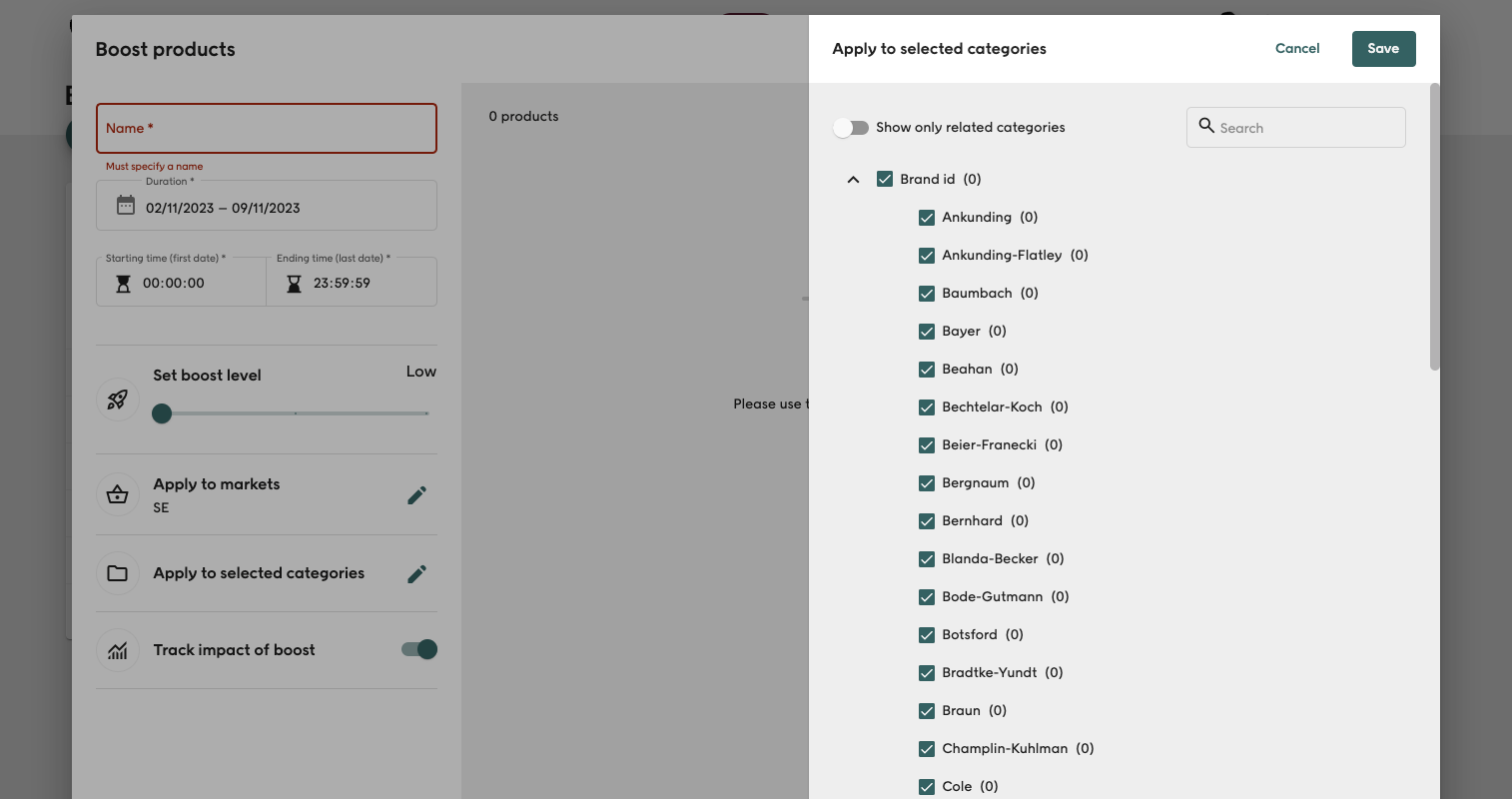
Use cases¶
Boost and Bury are primarily used for controlling stock levels and boosting seasonal product sales.
Best practice¶
- Avoid employing multiple
includerules with the same attribute and varying values within a rule set; instead, use a singleincluderule with one attribute and multiple values. - It's essential to consistently measure the statistics of a boost.
- Incorporate a rule to display only in-stock products, unless you're boosting pre-orders or upcoming releases.
- Prioritize rules for inclusion before rules for exclusion in a rule set.
- Define the product selection before limiting a boost to specific categories.
Panels supporting boosting¶
Depending on the panel in use, boosts are either fully or partially implemented. Panels that partially employ boosts, such as the Autocomplete panel, use product boosts in product backfill. Multi-level sorting can impact the effectiveness of boosts.
When restricting a boost to a category, the panel argument selected_category must be used.
Boosts are fully leveraged in:
- Product list panel, when using relevance or sales as sort order
- Product list with count zone, when using relevance or sales as sort order
- Search hits panel, when using relevance or sales as sort order
- Search hits with count zone, when using relevance or sales as sort order
- Search zone, when using relevance or sales as sort order
Boosts are partially utilized in:
- Product list panel, when using personal as sort order
- Product list with count zone, when using personal as sort order
- Autocomplete panel
- Did-you-mean panel
- Product suggestions panel