Category and landing pages¶
The category and landing pages offer merchandising and overrides of settings of individual pages. Pages are listed per market in the selected locale. For markets with multiple locales, the pages shown are the same actual pages but in the language of the selected locales. Some of the page settings are based on locale. Pages can be created in the app or imported.
Deprecation of population of pages through requests
Merchandisable pages were previously populated through API requests to landing pages. This is still available for customers who previously used it but all new customers have this feature disabled. If you need to populate pages from an external system, please look at the Import and Export of pages guide.
Disclaimer
App design and features are subject to change without notice. Screenshots, including simulated data visible, are for illustrative purposes only.
Page list view¶
Pages can be edited and deleted in this view. Changes to page settings can be reset and restored to its previous version. If another user is currently editing a page selected for editing by the current user, a dialogue will allow the current user to either cancel their action or override the other user's edits.
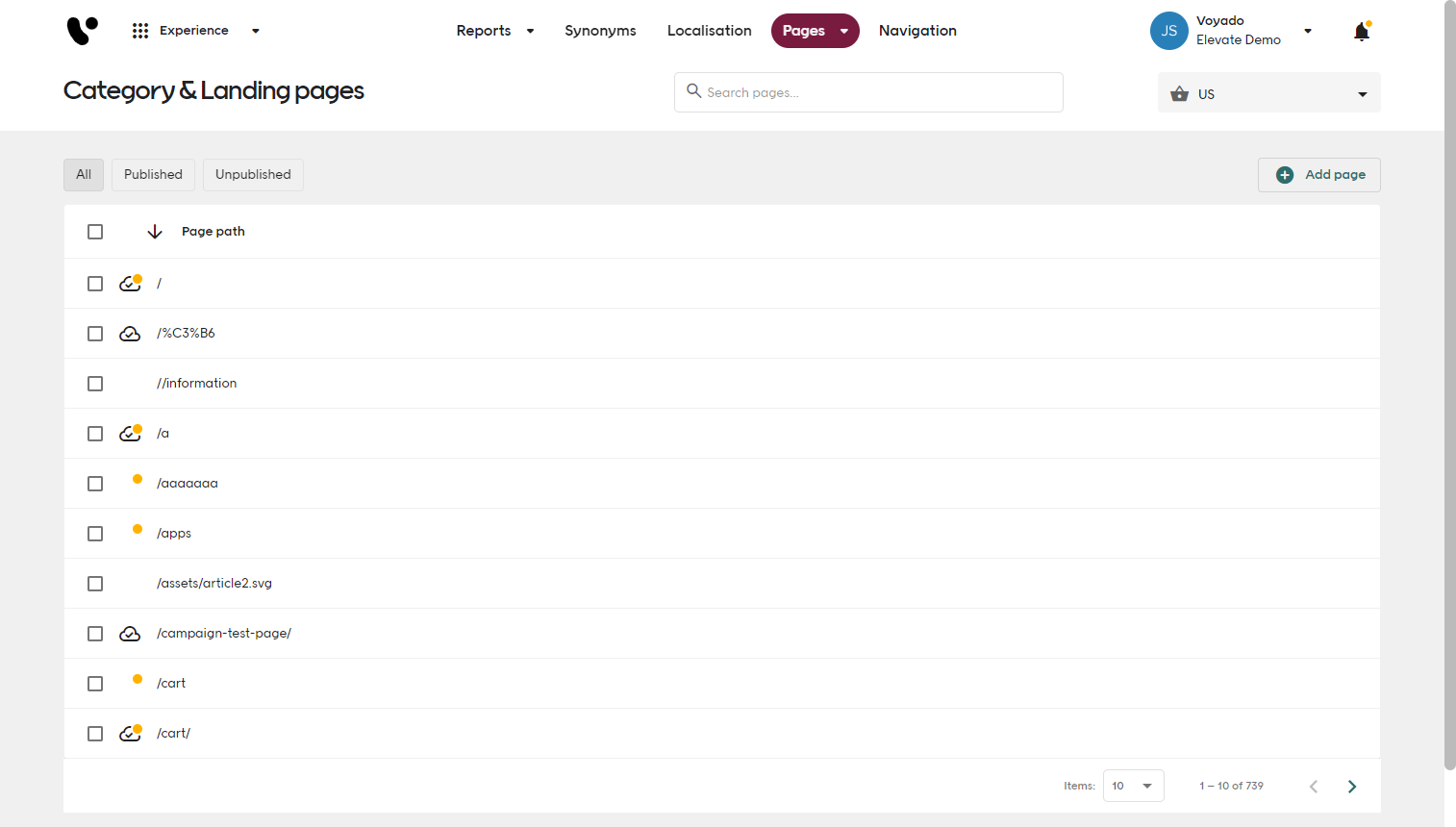
Preview and publish pages¶
Pages can be previewed when settings or lists have changed from the last saved version of the page. Changed pages are indicated in the interface by an orange dot icon next to page that has been changed. When previewing a page, Elevate will assume that the page is in preview mode until it the page is exited or the browser is restarted.
To preview a page, a preview URL is required. It is recommended to set a preview base URL for category and landing pages in the Configuration tab of the Admin app. It is recommended to always preview changes before publishing. Unpublished changes can be reverted, restoring the state to the currently published version of a page.
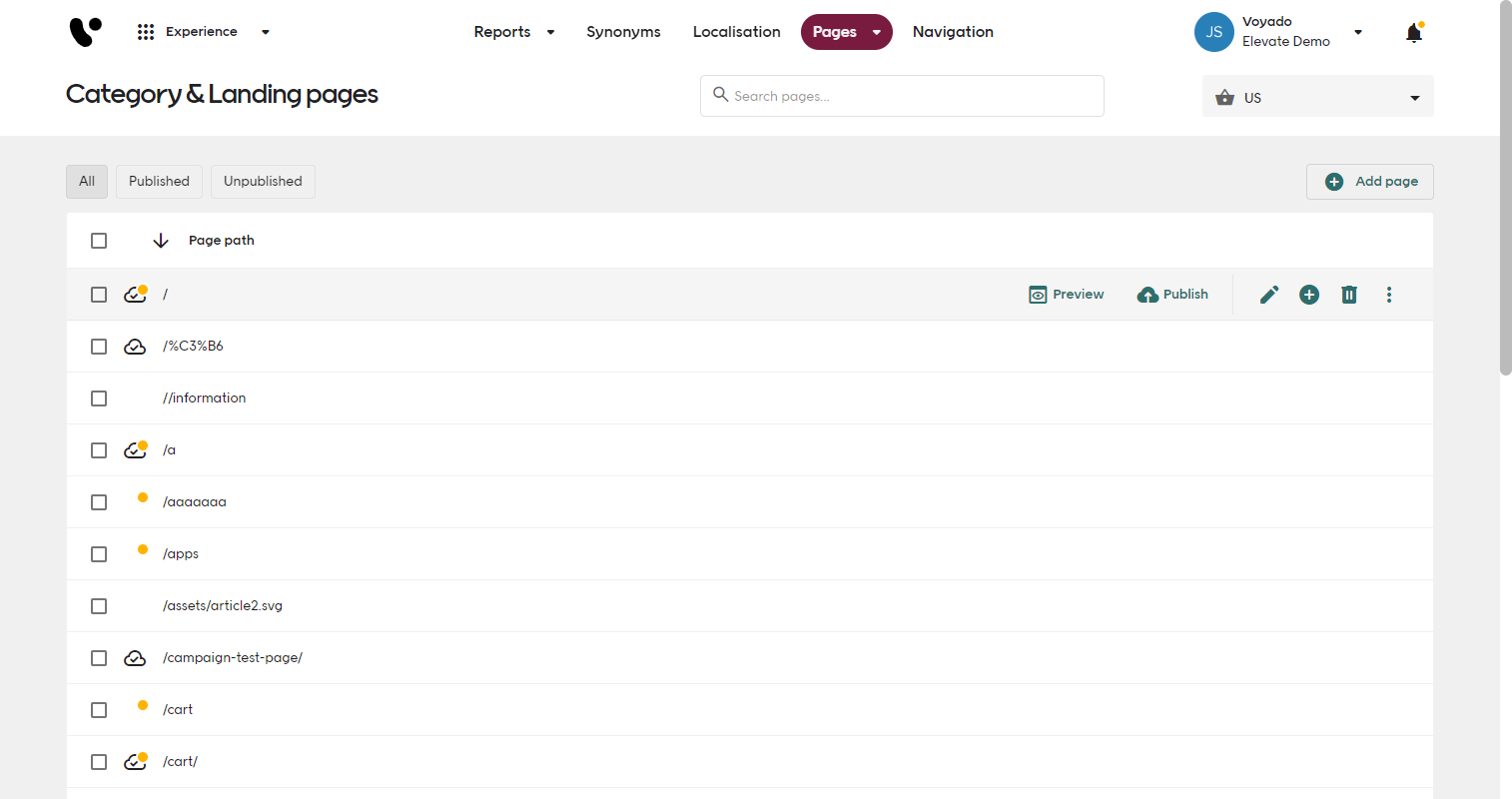
Edit multiple pages¶
It is possible to select multiple pages and edit them at the same time. The product list settings can be edited and new lists with a common product selection, such as a recommendation list, can be added. Product selections can not be altered when editing multiple pages.
Page merchandising¶
A page has a maximum of one primary product list and can have additional (optional) recommendation lists. Lists can be added, removed, and hidden.
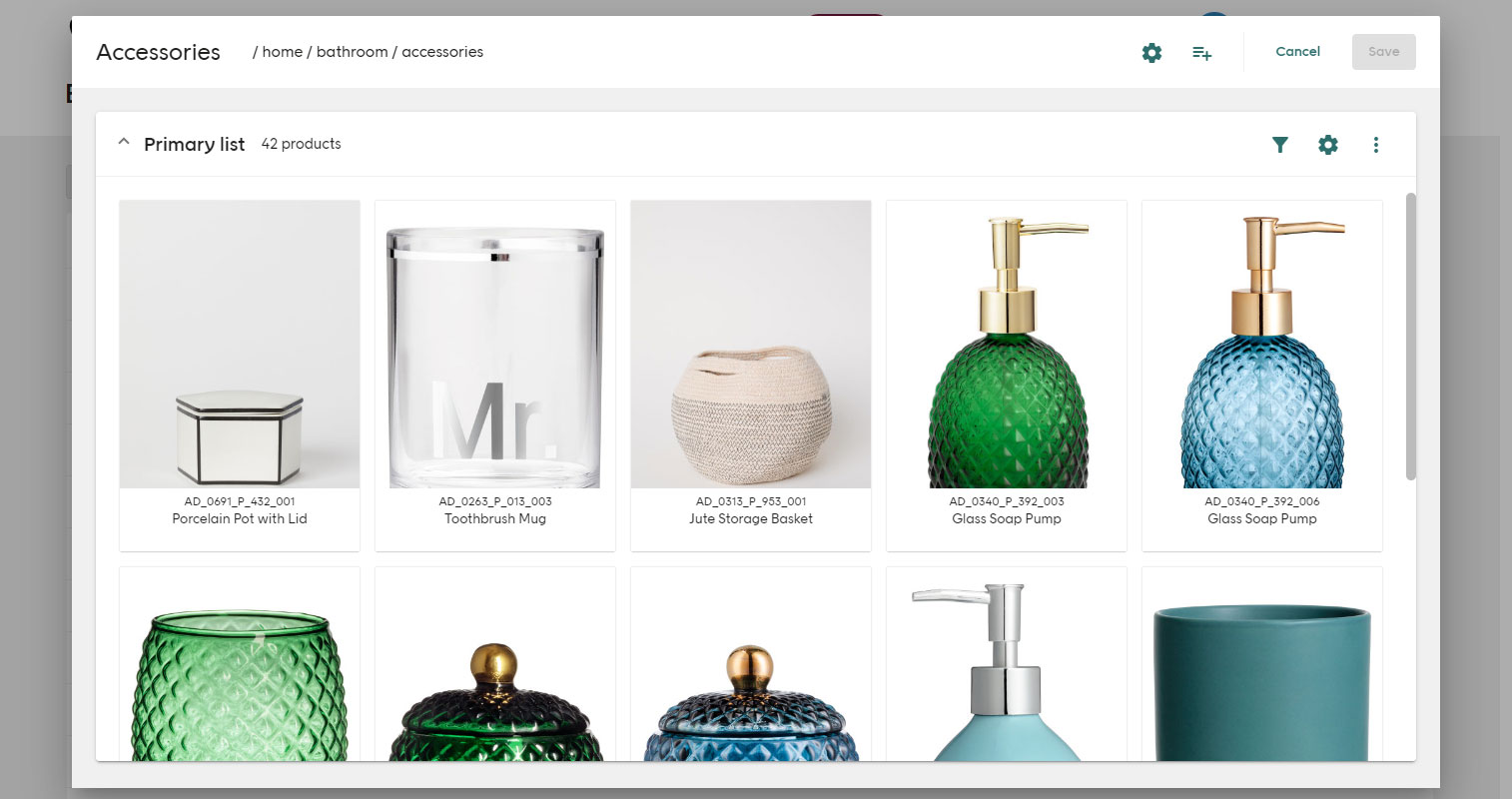
Slices¶
Slices allows you to tell your story beyond mere relevance. With Slices, you can override and maintain product relevance in displays, ensuring that your selections align perfectly with your narrative while still leveraging the power of Elevate Relevance.
Page settings¶
Each page can have its own details and SEO settings. Settings can also be provided via the API, but settings defined and published for a page in the interface will have precedence over any provided settings.
| Setting | Description |
|---|---|
| Page path | The localized page path. |
| Document name | The name of the document as shown in a web browser, i.e. the HTML <title>-tag. |
| Page Main title | The main heading of the page, i.e. the HTML <h1>-tag. |
| Preamble text | The preamble text of the page. |
| <META> Description | The page description that is placed in the HTML <meta>-tag of the document. |
| Canonical link | The full link of a representative page for this content when the current page is a duplicate of another. |
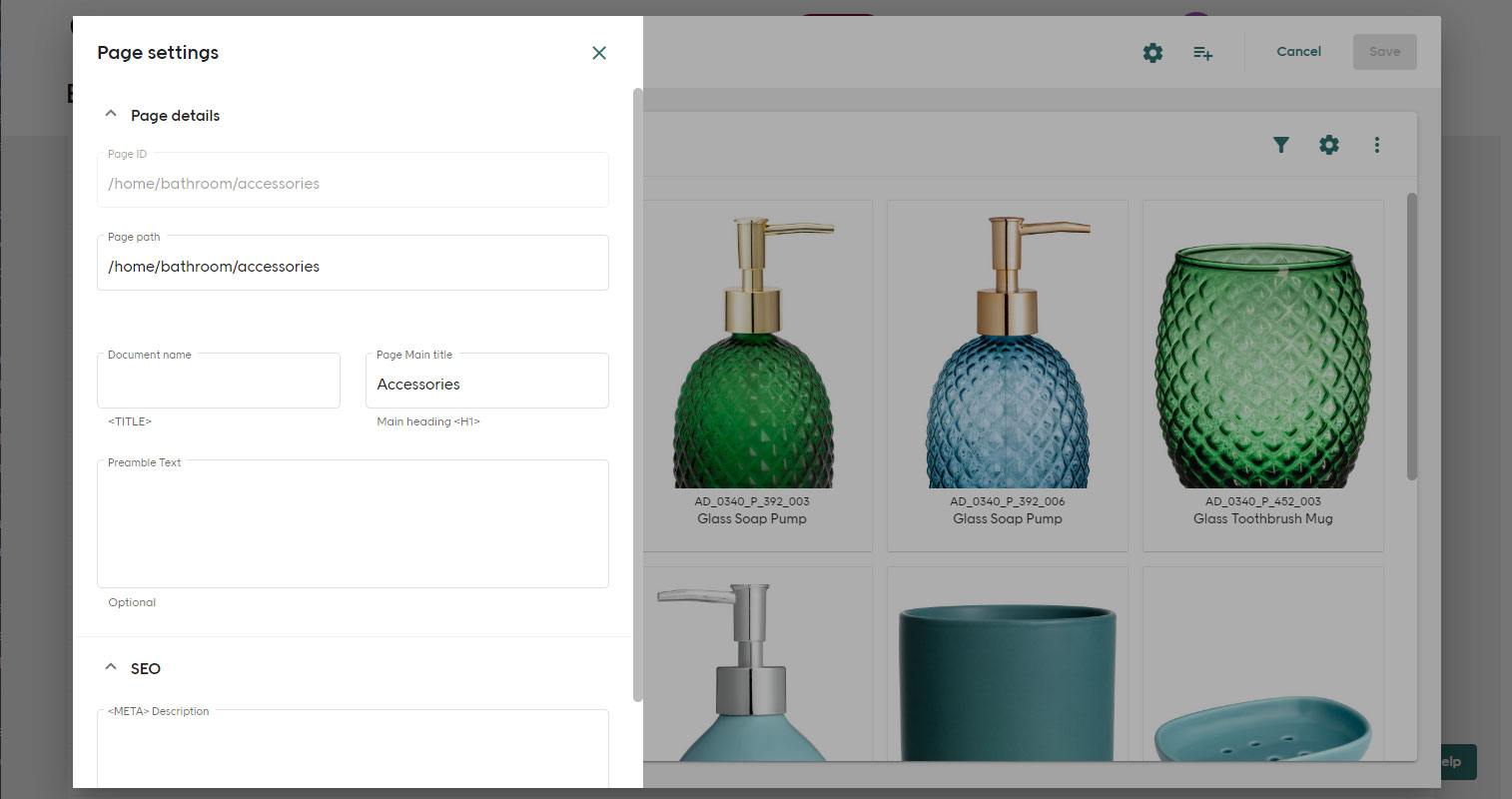
List settings¶
A list is primarily defined by its type. There are two types of lists, a primary product list and a recommendation list. All lists have their own product selection and products within all recommendation lists on a page are automatically de-duplicated.
It is possible to override the default product list settings for each list on a page. For more information the different default settings available, see Settings. For recommendation lists, additional settings, such as which ranking algorithm that is used for the recommendation, can be overridden. Pages with overridden settings are denoted with an icon next to the page path in the list of pages.
When creating a product list, additional relevant keywords can be added to increase findability.
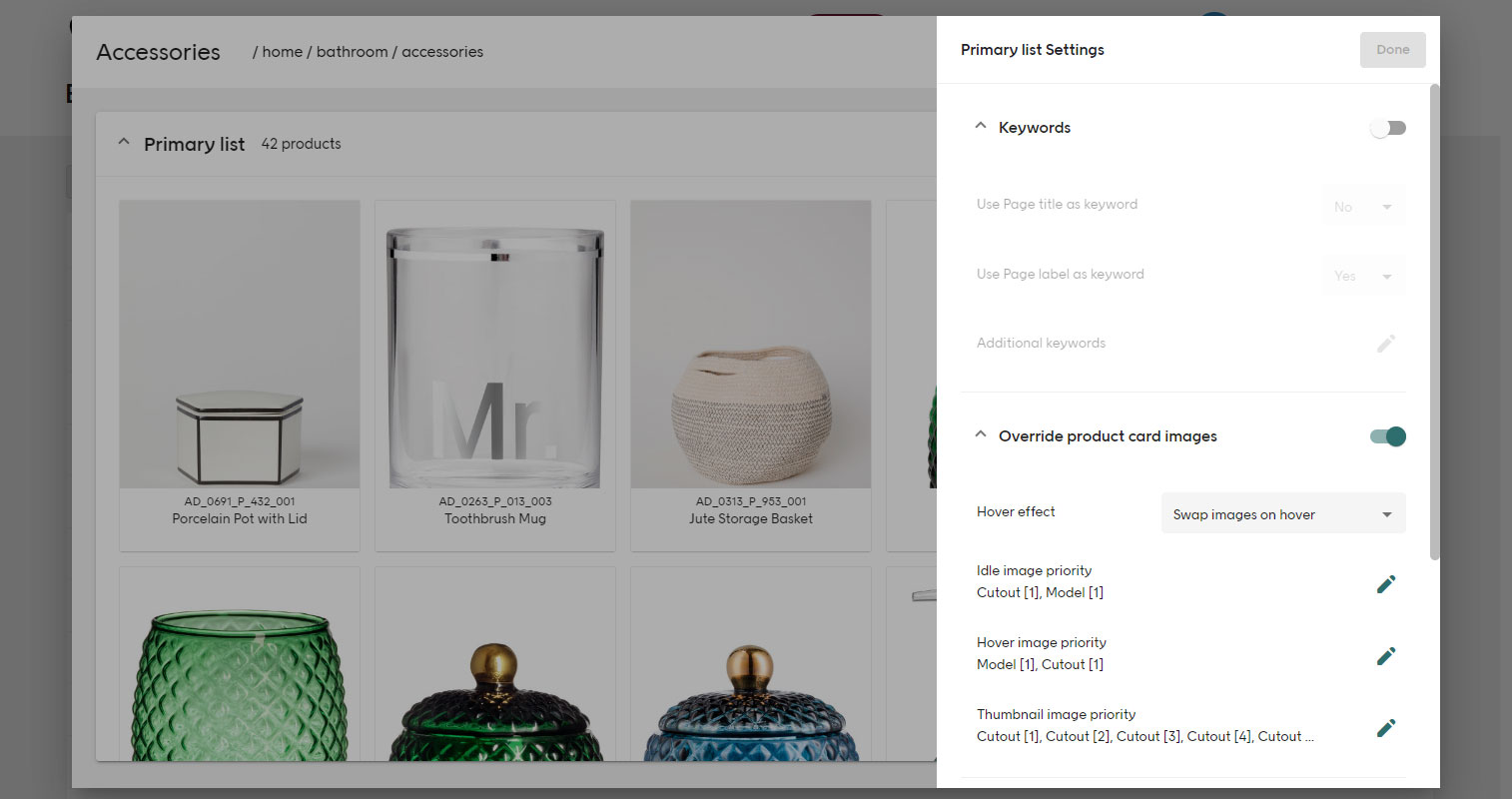
Product selection¶
Products used in a list can be either handpicked or included (or excluded) by rules. For more information, see Product selection. When the query parameter productRules is used together with pages, the first rule in the product selection of the page must be Handpicked and must contain a set of product keys as the only condition.
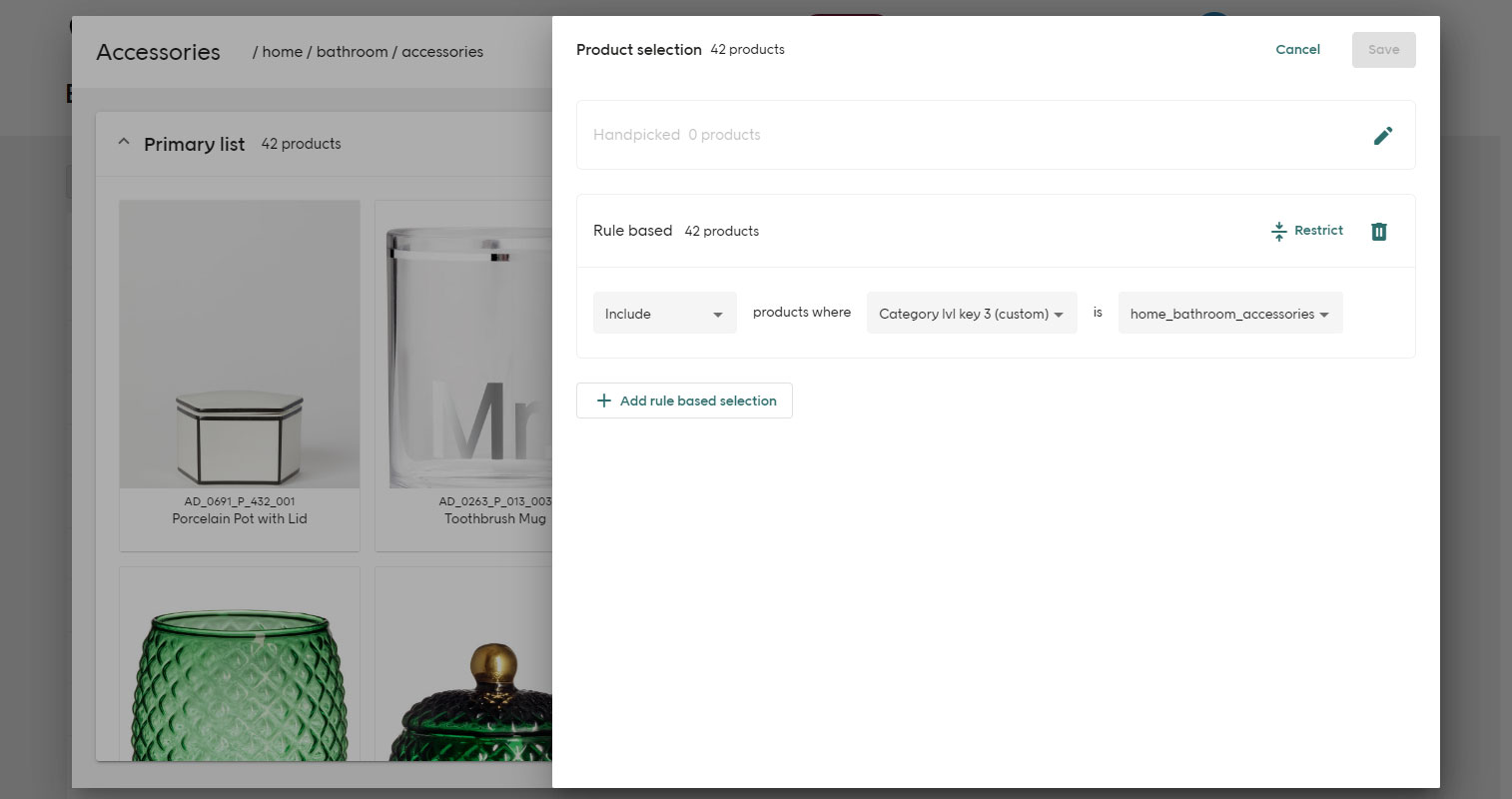
Product pinning¶
Products can be pinned, i.e. have a permanent position, in both a primary product list and in a recommendation list. This is useful when there is a need to show a specific set of products on a page, for example to highlight a collection.
Pinned products are always first in a list, but will only be present if they are included in the active facets and selections of the list. Pinning supersedes product boost and bury. Pinning is only applied when using Relevance as the sort order in a primary list. Pinned products are always first in a recommendation list, no matter what algorithm is used but will be buried due to deduplication if they are present in an earlier recommendation list on the same page.
A pinned product is indicated in the interface by a pin icon in the top right-hand corner of the product image. The position of a pinned product can be changed by dragging the product in the interface. Up to 100 products can be pinned within a list and pinned products are not affected by other rules and settings, such as out of stock settings.
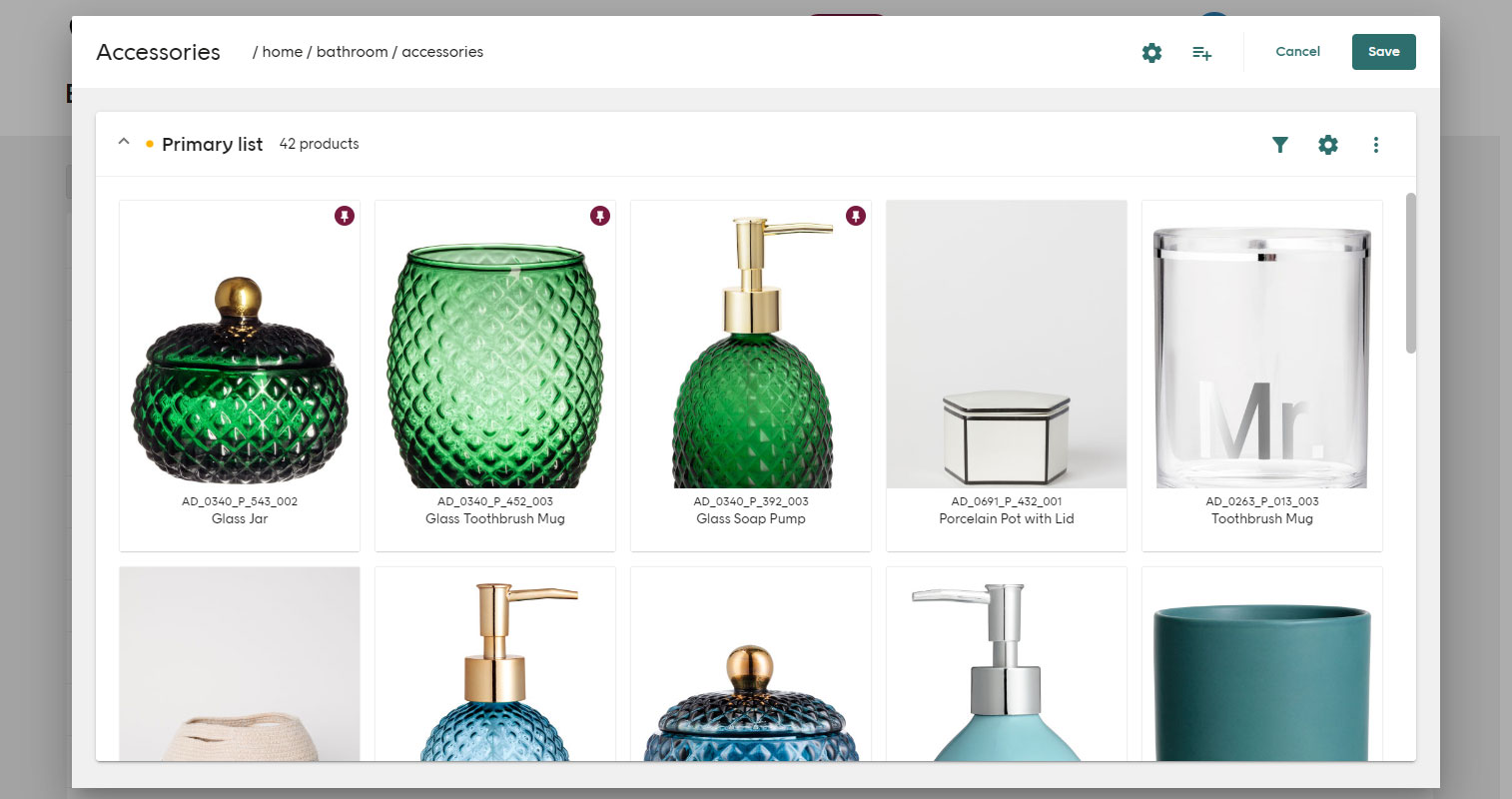
Inheriting filter¶
Primary lists can be configured to apply its product selection to its sub-pages. Sub-pages are automatically identified based on the page id.
If a page /women is configured to only return products from the department women and the inheriting filter is enabled, all sub-pages, e.g. /women/cardigans or /women/dresses, will be limited to the department women without having to specify the department.
This is turned off by default. An alternative approach to achieve the same behavior is to supply the full product selection on each page.
Integration¶
Pages can be programmatically managed via the import and export API, which allows linking to an external system. More information can be found at the Import and Export of pages guide.