Email campaigns¶
Email campaigns can be created once at least one template is published. When a campaign is configured and published, HTML to insert into an email service provider's template can be generated.
Disclaimer
App design and features are subject to change without notice. Screenshots, including simulated data visible, are for illustrative purposes only.
Create campaign¶
Create a new campaign by clicking the prominent + icon in the top left side of the Email campaigns tab.
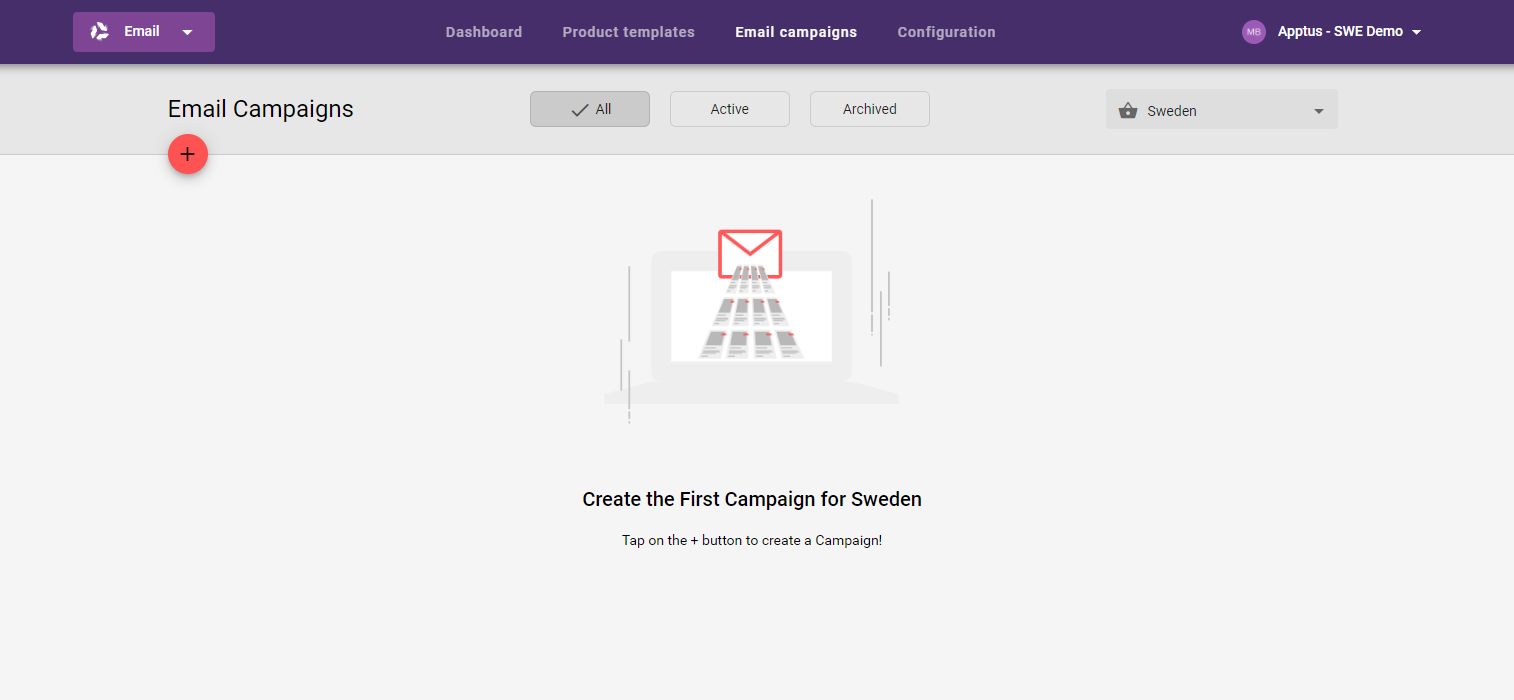
A campaign have must a title and at least one recommendation block. A recommendation block includes a selected recommendation type, up to 10 products to display, a product template, and optional product filter rules. An optional campaign description can be set, and globally excluded products can be included.
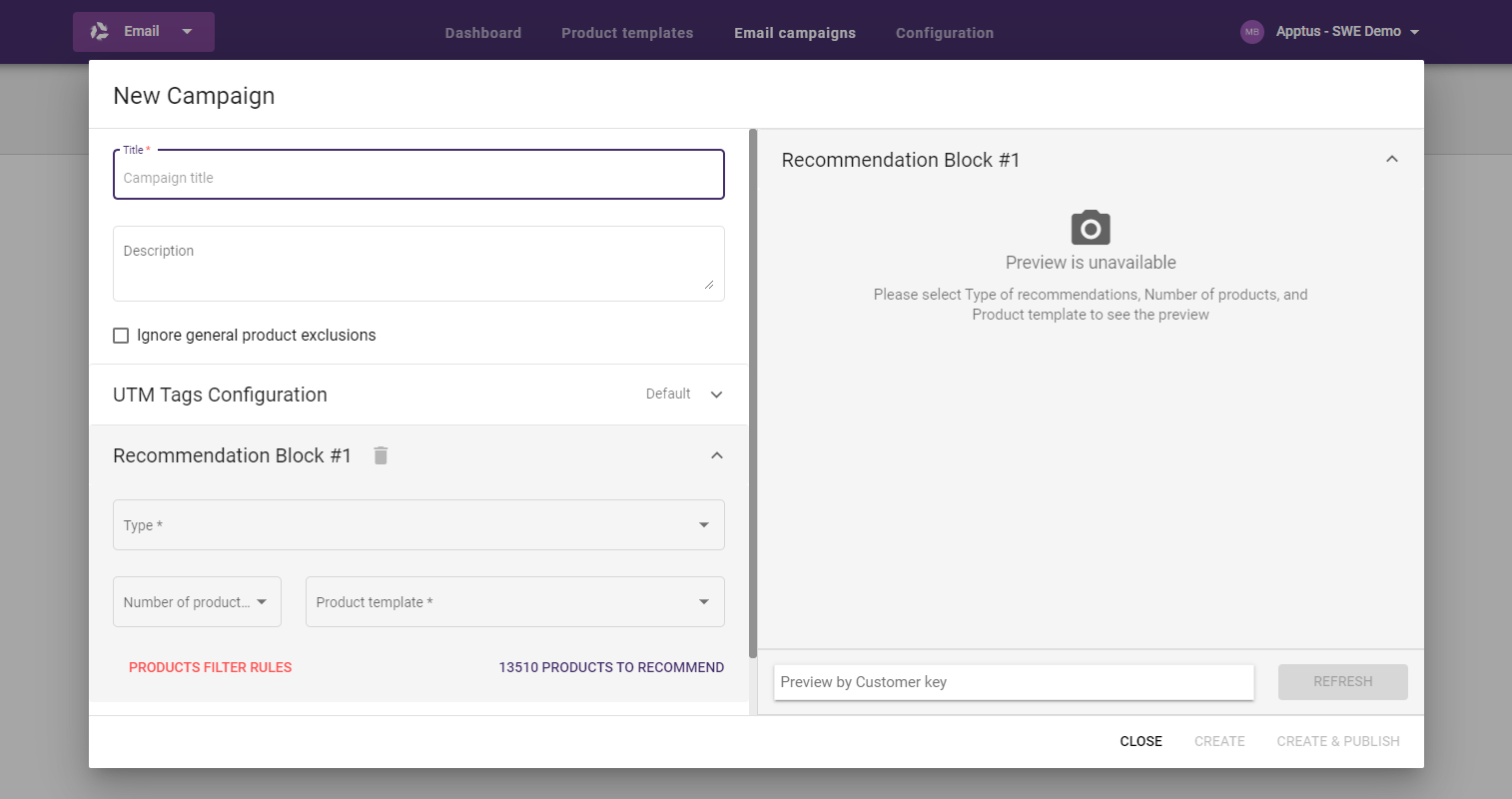
Selected locale¶
For markets with multiple locales, a locale must be selected to use for the campaign. The locale is set using the Market picker dropdown in the Email Campaigns tab.

Recommendation types¶
There are four recommendations types to use with a recommendation block: Top sellers, Customer based, Product based, and Favorite based.
If the Product based recommendation is selected, at least one product must be selected to base recommendations on. Global excluded products can be set as base products. A recommendation block using Customer based or Favorite based will backfill with products from Top sellers if needed. A campaign using multiple recommendation blocks will automatically deduplicate products if needed.
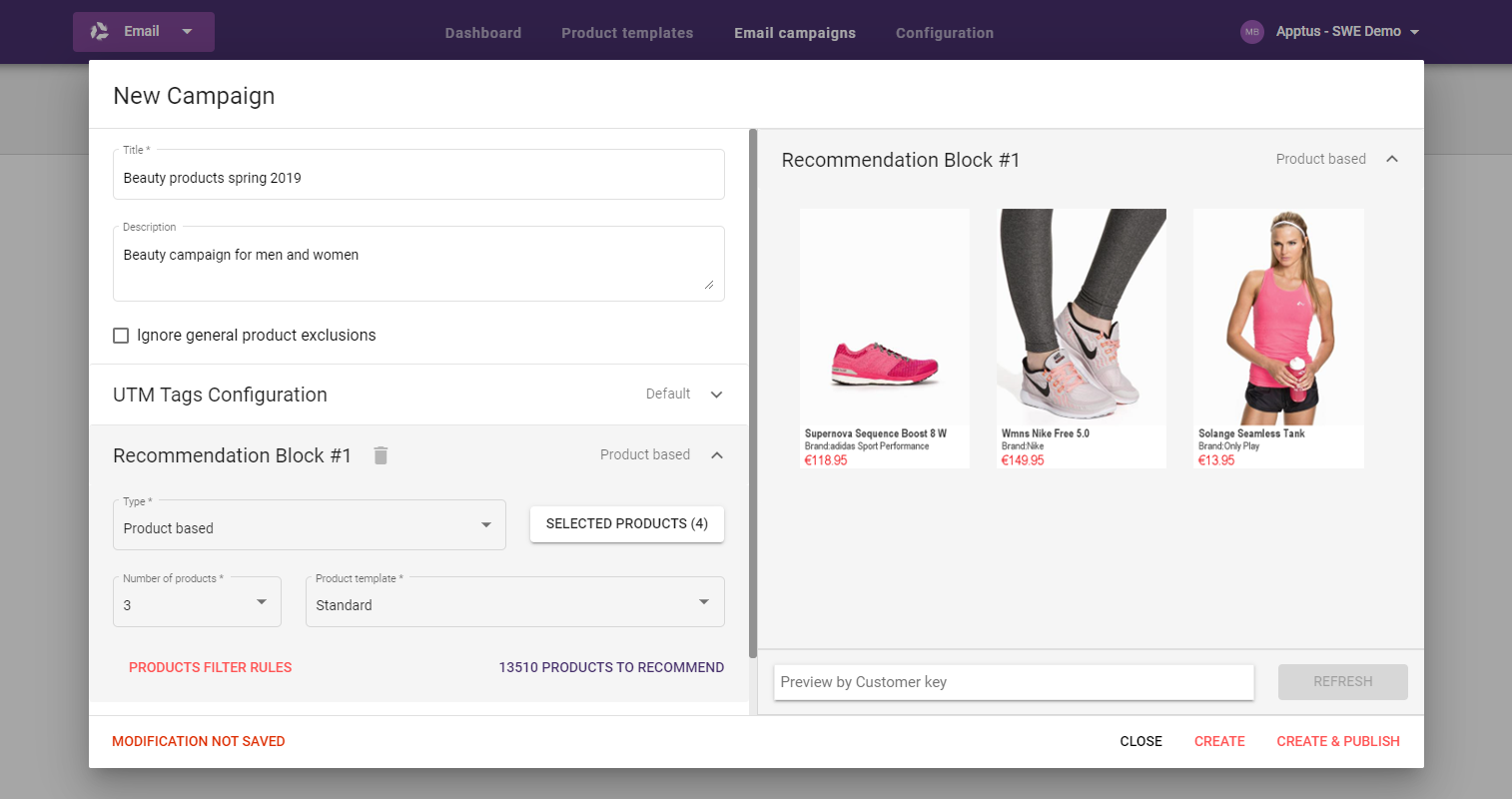
Product filter rules¶
Specific product sets can be included or excluded in a recommendation block. The sets are filtered on the available attributes and corresponding values for the market. It is not required to set product filter rules.
Global excluded products will not be available even if they are included in the recommendation block product set, unless the product exclusions are ignored.
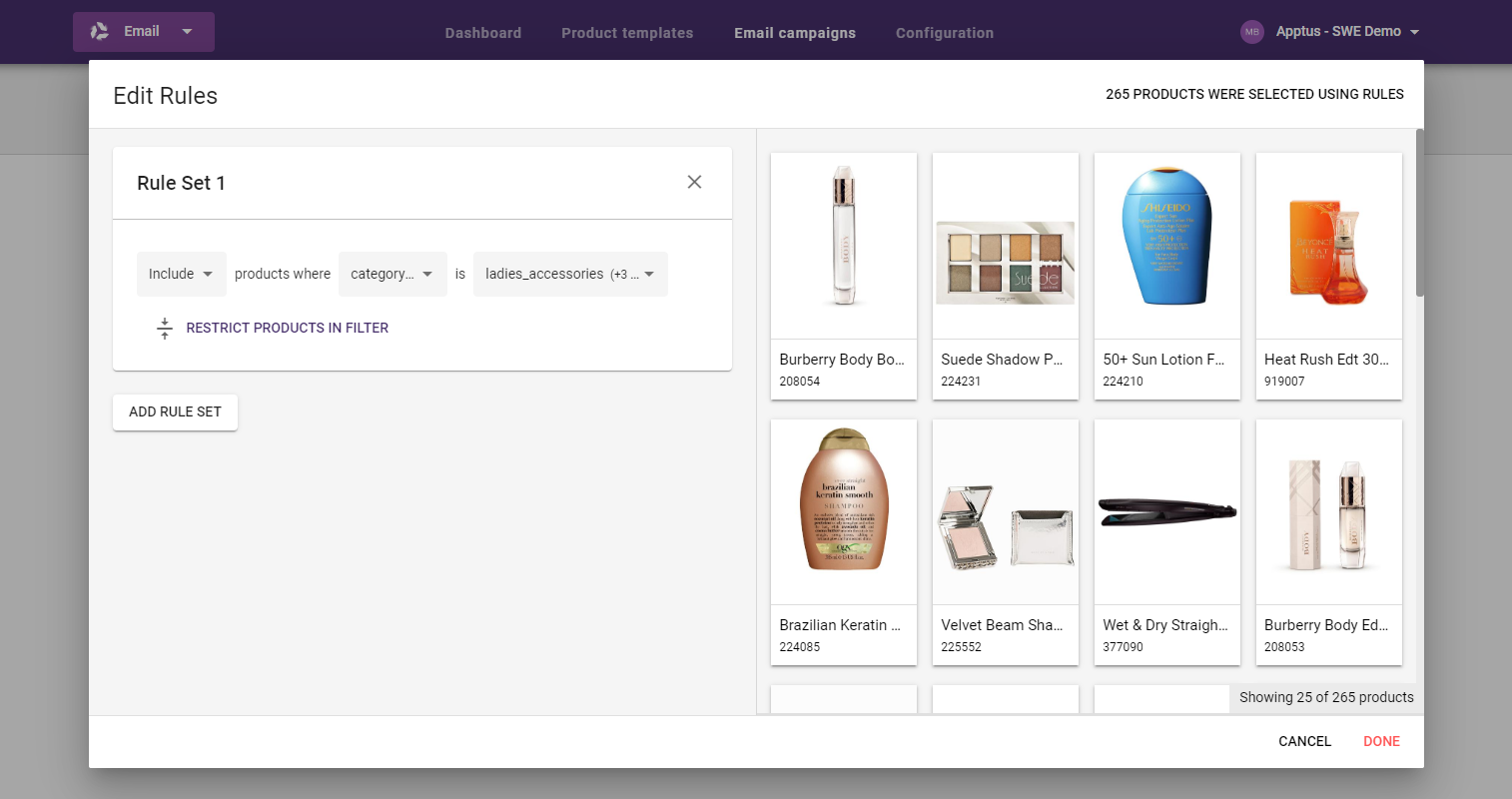
Preview campaign¶
The right hand side of the campaign editor show an example of what the campaign will look like given its settings. An Elevate customer key can be added to see a preview of customer specific recommendations. Changes made in the campaign can be seen by clicking REFRESH.
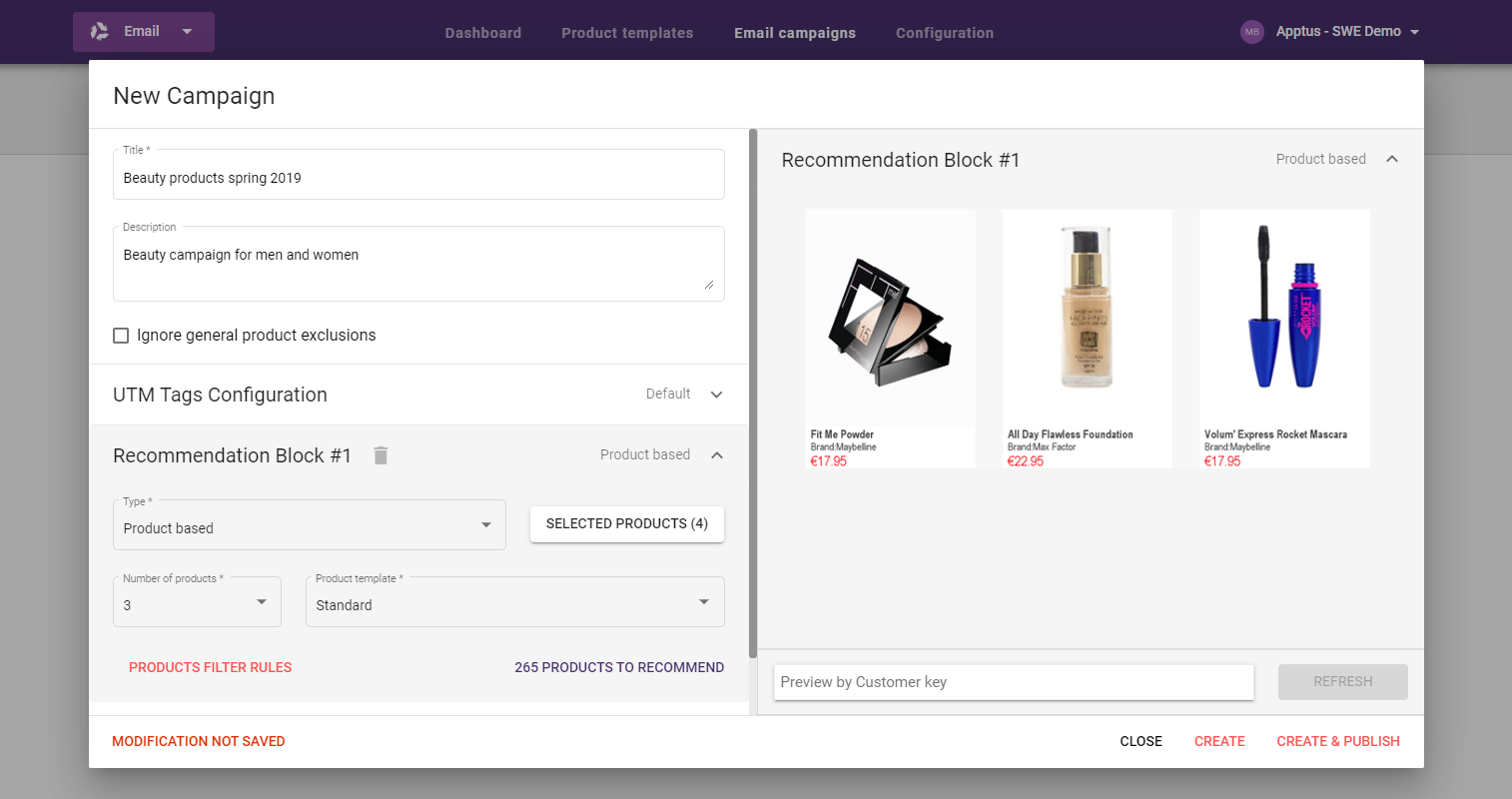
Campaign publish status¶
A campaign must be published to generate the code that can be tested and embedded in emails. Campaigns, and campaign versions, that are saved but not published are indicated with the text not published and an information marker with a hover text stating that The current version is not published.
The contents of the recommendation blocks in the campaigns are shown giving a quick overview of the recommendation type, products shown, and total number of available products. The campaign identification token can be copied by clicking it.
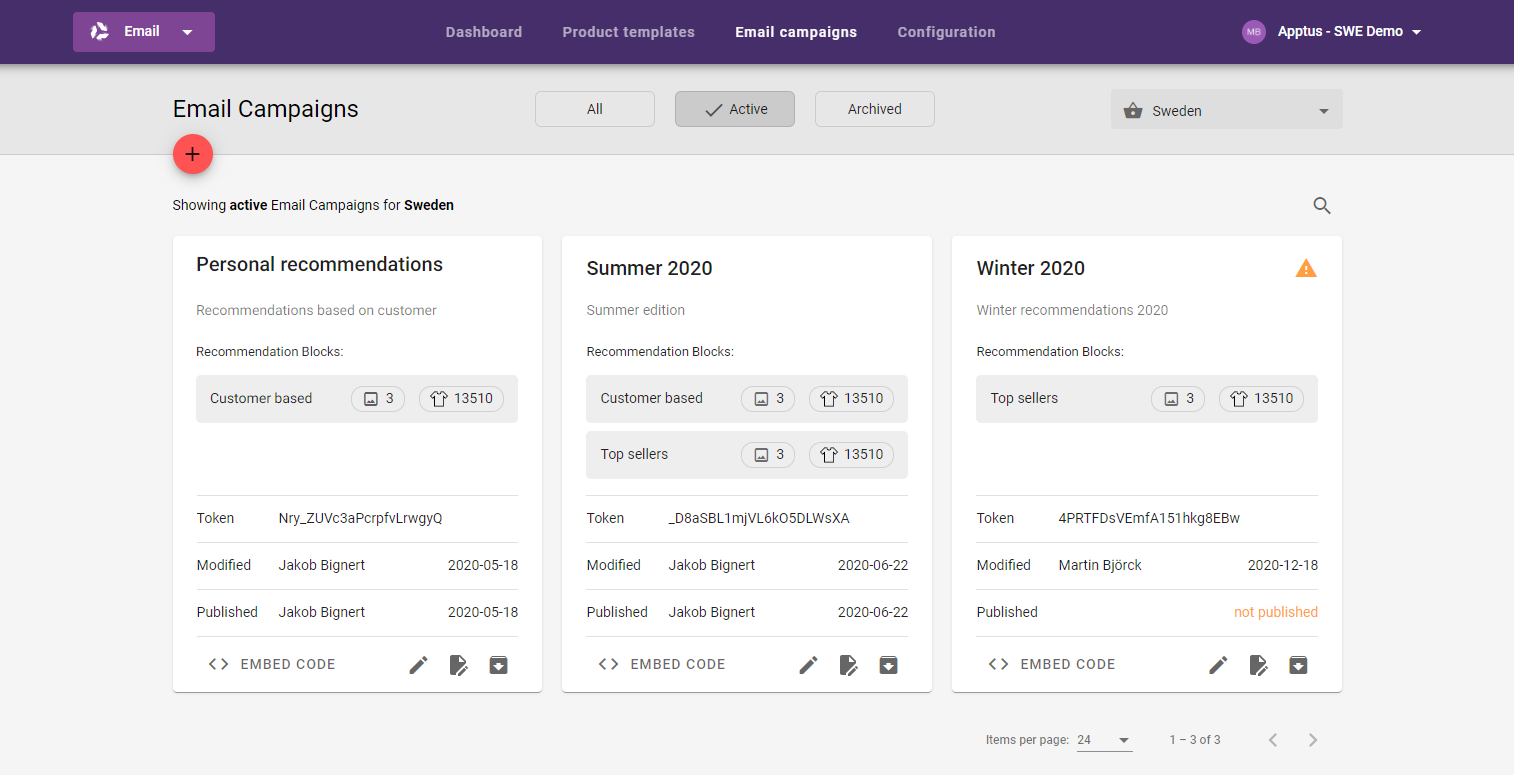
Edit email template¶
An optional step when working with email campaigns is to use an email campaign template to help with the email layout.
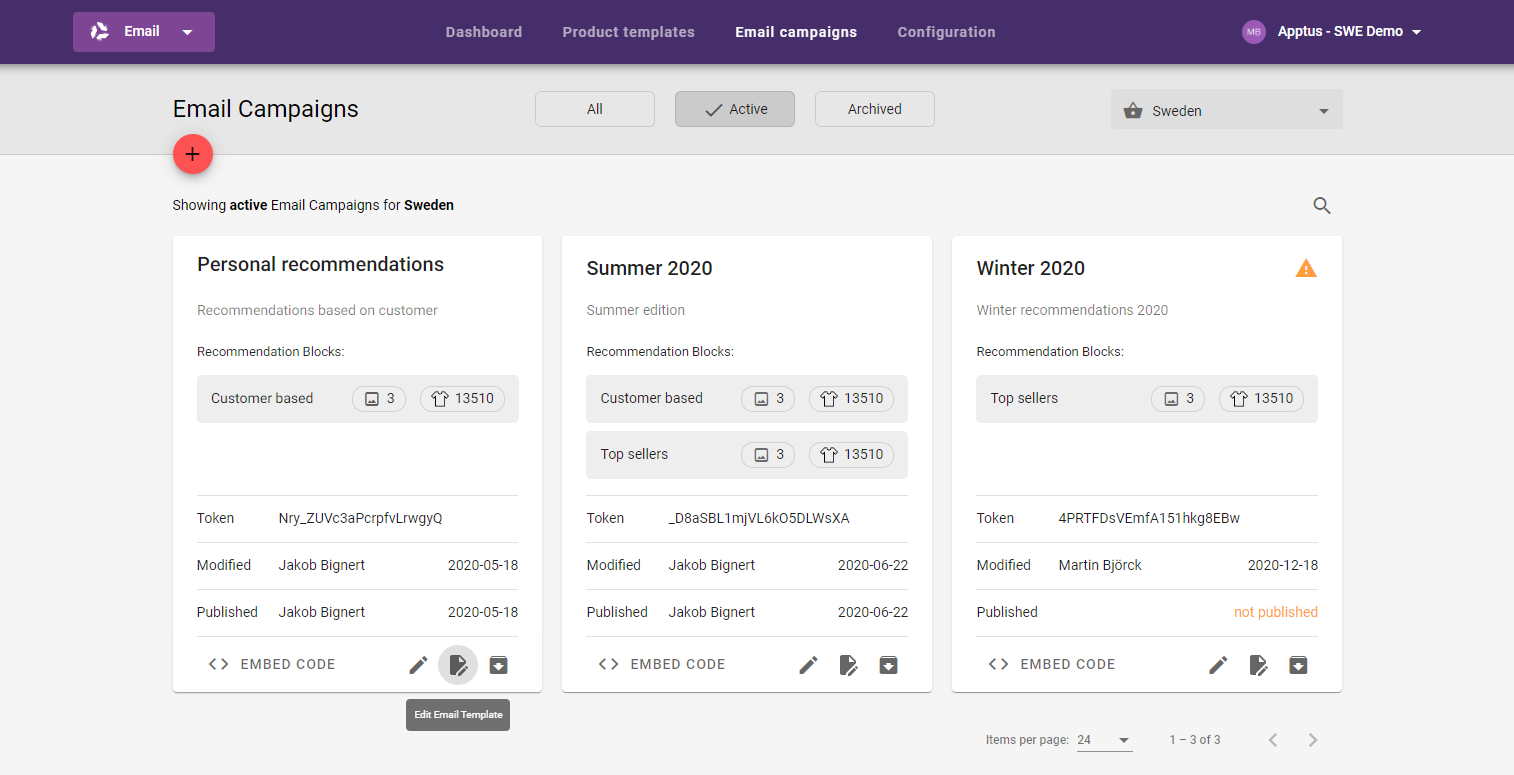
Email template preview and editor¶
Even if there is no need to customize a template for a specific campaign, the template preview dialog can be used as a preview for the default template. To start editing, click the Customize button. The campaign template model provides access to the campaign attributes, which allows for automatically placing links to products as they would be in a real email, instead of manually inserting them for each product position.
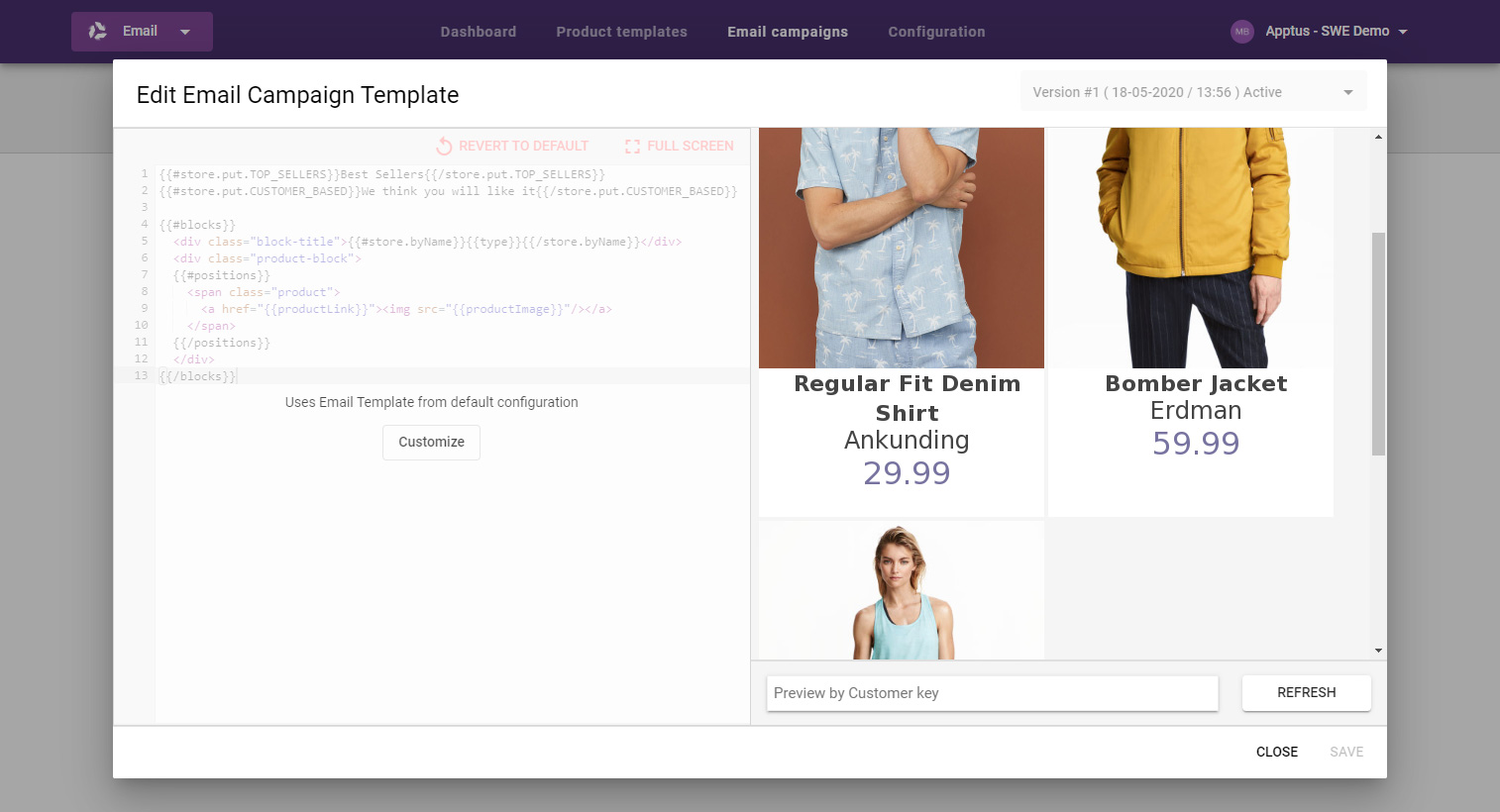
Test campaign¶
A campaign can be tested in two ways. Either by adding a customer key while editing a recommendations block to show recommendations, or by selecting EMBED CODE from a published campaign on the Email campaigns tab.
By adding a customer key and an email address, a test email can be sent. The content of the email is based on the generated code and enables testing of recommended products and their links. As the recommendations are based on a time stamp, re-sending a test email at a later time will return different recommendations even with the same customer key.
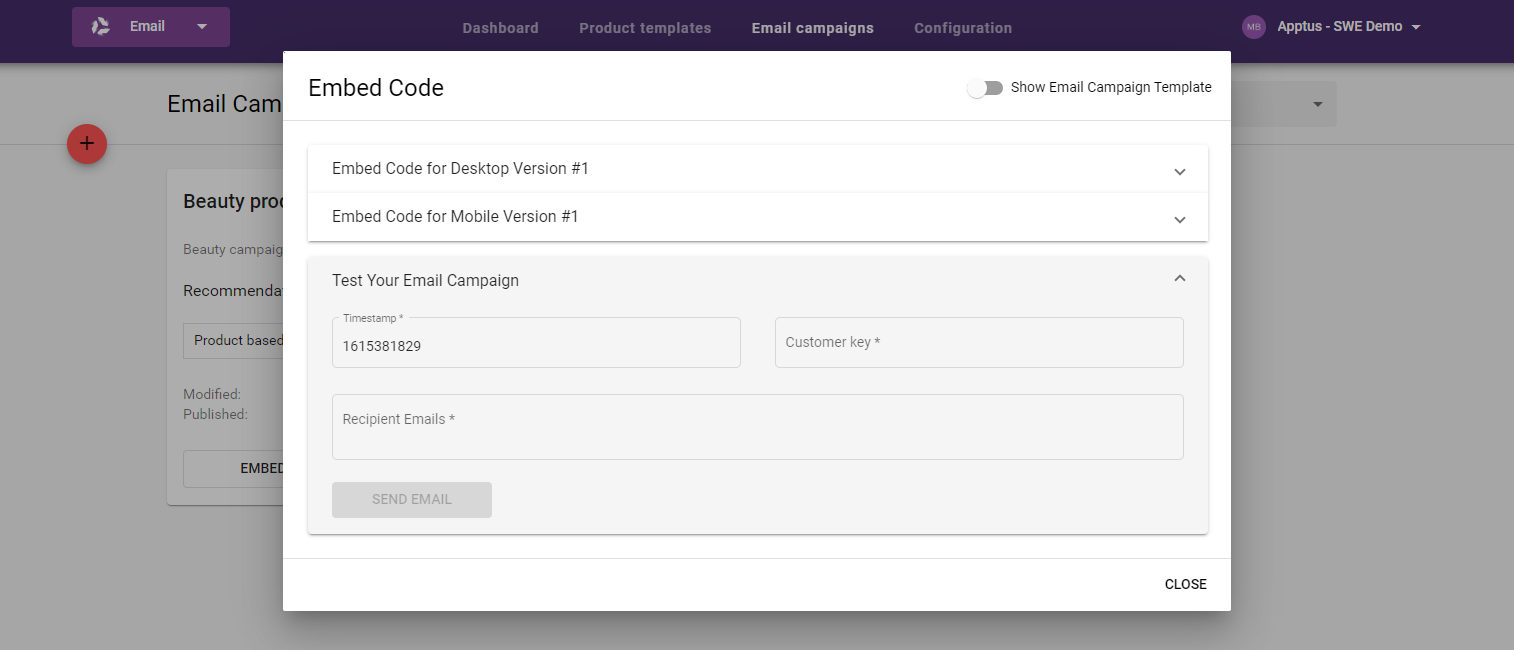
Embed code¶
Always test a campaign
Test the campaign before embedding the campaign to an email service provider template.
From the Email campaigns tab home, select EMBED CODE from the desired published campaign. The EMBED CODE dialog allows for easy copying of the necessary URLs to product pages and images for the products in the available recommendation blocks of the campaign. URLs are available for both Desktop and Mobile versions of an email.
Risk of incorrect URLs
Do not use an intermediary media when copying URLs from the EMBED CODE dialog to an email service provider template. Intermediary media may add, remove, or alter characters in the URL that will result in broken links.
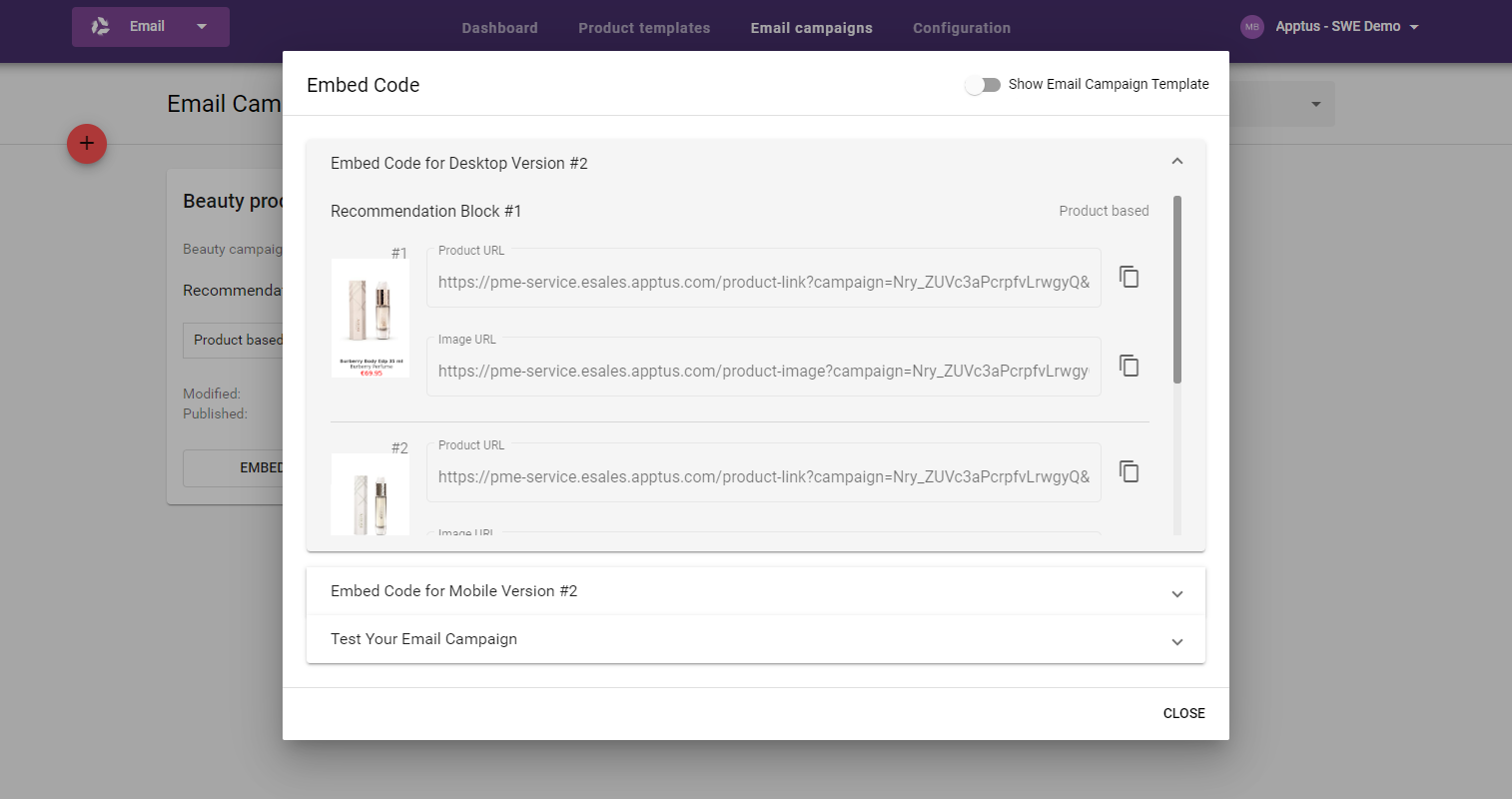
Full generated HTML for all recommendation blocks and their contents are available by selecting Show Email Campaign Template.
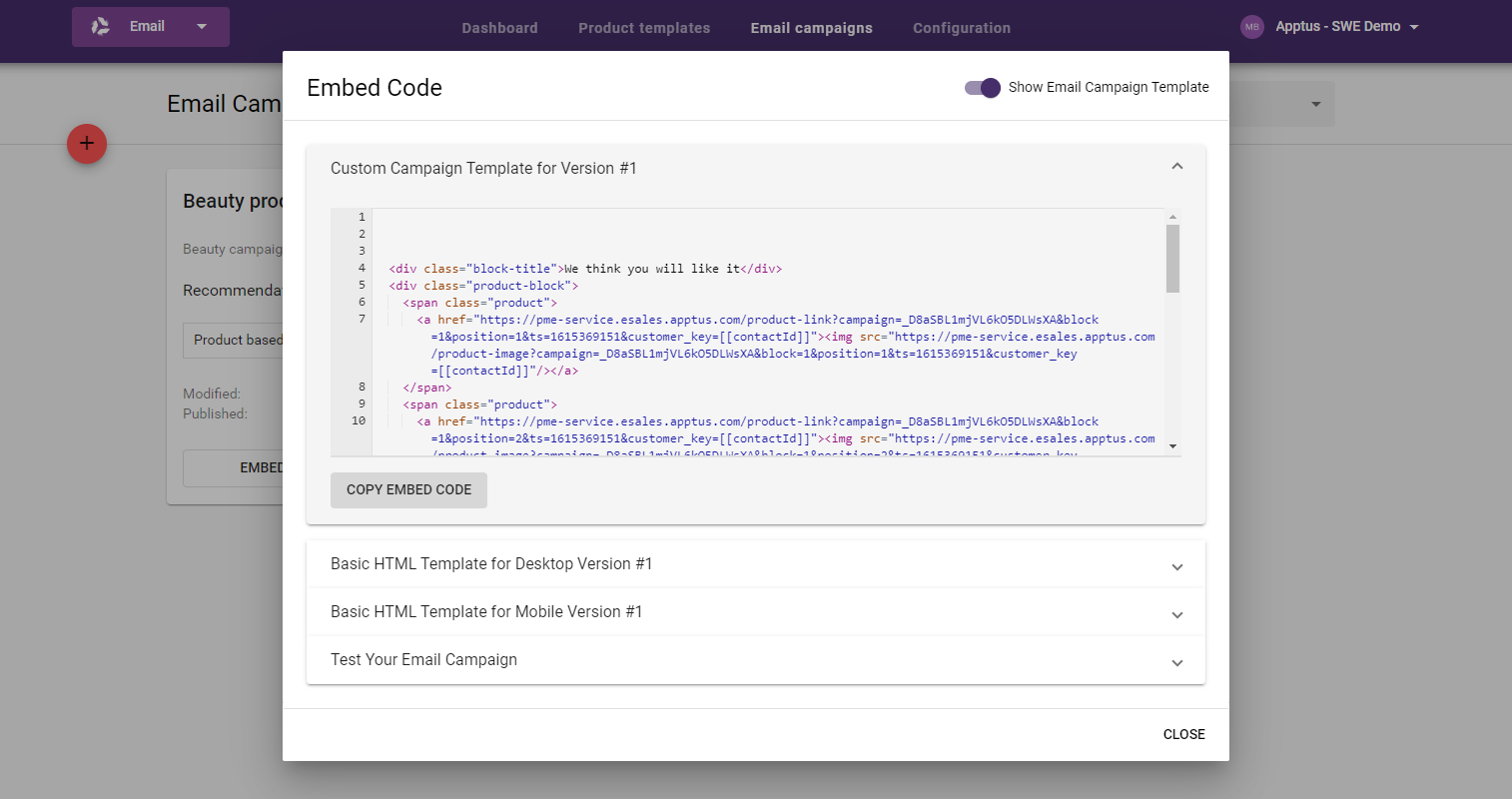
Edit campaign¶
An ongoing campaign can be edited from the Email campaigns tab home. All settings can be changed and the published version can be compared to the current edited version.
While an ongoing campaign is worked on and saved, it can always be rolled back to the published version.
An edited ongoing campaign can be edited and published without affecting any emails already sent via an email service provider. The new embed code must be added to the template of the email service provider and then resent for changes to appear. When a campaign is updated, new images will be created and cached.
Tracking¶
Tracking of campaign performance based on click-through rate, displays, and clicks is displayed on the Email recommendations dashboard. Additional tracking with additional URL-parameters can be defined in the base configuration. If an ESP campaign ID are used to track a campaign outside of Email recommendations, the requirements for using ESP campaigns must be met.