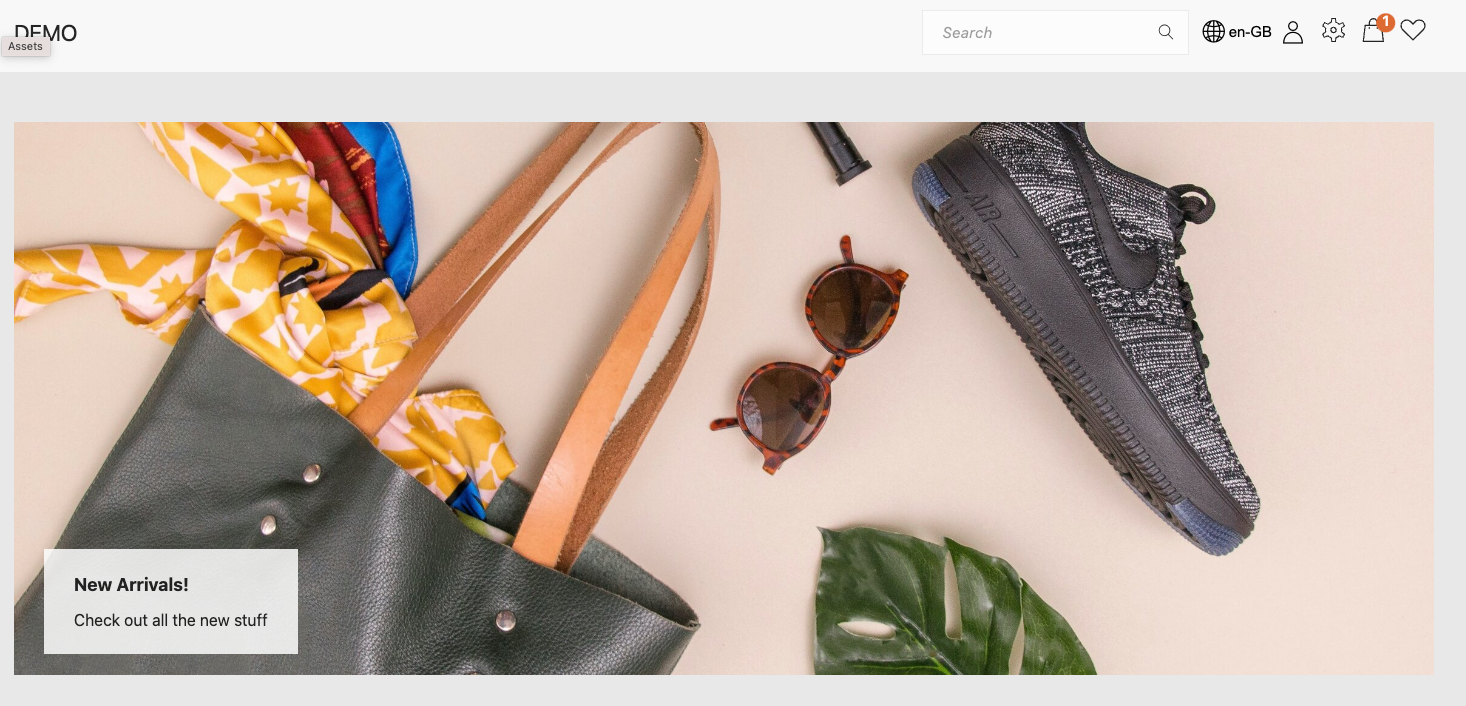Getting started¶
Welcome to the Voyado Elevate "Getting Started" guide! This guide will help you quickly familiarize yourself with Voyado Elevate and explore its features. Whether you're interested in trying out a demo or a full custom integration with Voyado Elevate, this guide will provide you with the necessary steps to get started.
Credentials¶
To access an Elevate environment and explore its capabilities, you need credentials. The credentials consist of three parts:
Cluster ID- A public Cluster ID pointing to the retailers Elevate service. The Cluster ID is used for the site integration.Api Key- A private key. The private key is used when importing data and notifying customer interactions, such as orders to Elevate.- Elevate apps invitation mail - Used to access the web-based apps for reporting and merchandising.
Here is an example of how the Cluster ID and Api Key may look. Note that these examples are for illustrative purposes only, use the actual keys provided to you. Throughout this documentation, these example credentials are used as placeholders. When accessing specific environments, make sure to use the corresponding keys provided to you by Voyado.
Cluster ID: w1A2B3C45
Api Key (private): pkA123456789AB1BDA3E968F69A97B5508BF5B123456778912FFC99
Live demo¶
To get started, access the demo site that is fully integrated with a Voyado Elevate cluster. The cluster comes preloaded with demo data and will henceforth be referred to as the demo cluster.
Go to the demo site to experience the product firsthand and understand how it can be integrated with your own online store. The search, autocomplete, product listings, recommendations, and navigation on the site are all powered by Voyado Elevate.
Site integration¶
To integrate your own website with the demo cluster, try out the Storefront API that Elevate offers. Experiment with how to integrate Elevate functionality on your own site.
Demo cluster access¶
To make queries and notifications to a cluster, you only need the webApiId of the credentials. For the demo cluster, use:
Cluster ID: w47231AC8
All queries must contain valid market and locale parameters, which are aligned with the data loaded in the cluster. For the demo cluster, the following values are valid:
market: UK
locale: en-GB
Sample request¶
The first step is to execute a query. The following query corresponds to a search on 'top' but should of course in a real site integration correspond to the actual user input. Try it by pasting it in your browser.
https://w47231ac8.api.esales.apptus.cloud/api/storefront/v3/queries/search-page?market=UK&customerKey=b5ffc7b8e476&sessionKey=f6c2d8f1be32&locale=en-GB&touchpoint=desktop&limit=60&skip=0&q=top
To explore and try out the Storefront API in its entirety, view the full specification here.
Custom data¶
To upload your own products, you'll need an isolated cluster. Contact info@voyado.com to request your own Elevate environment. Once your environment is set up, you will receive an invitation mail to the Elevate Apps. You can find the credentials to your cluster in the integration app.
With the credentials, you can import custom data to your cluster. Make sure the data file follows the Voyado Elevate data format specification. To load the data into your Elevate cluster, use the standard HTTP POST protocol. If the import process completes without any errors, you'll receive a "204 OK" response, indicating that the data has been successfully loaded.
Here's an example of how to load data into Elevate using the provided sample credentials and a custom product XML file named my_data.xml.
curl -i \
-X POST \
-H 'Api-Key: pkA123456789AB1BE..' \
-H 'Content-Type: application/xml' \
"https://w1A2B3C45.api.esales.apptus.cloud/api/admin/v3/import/data?blockingTimeout=PT3M&force=false&name=name" \
-T my_data.xml
Site integration¶
You can explore a custom site integration with your own data in a similar manner to how it was done with the demo cluster. Update the credentials and provide market and locale values that match your own data.
Demo site connection¶
You can also test the demo site with your custom data. Connect the demo site to the public part of your cluster to view your data as soon as it’s loaded. You can use this setup as a tool for debugging, throughout the integration.
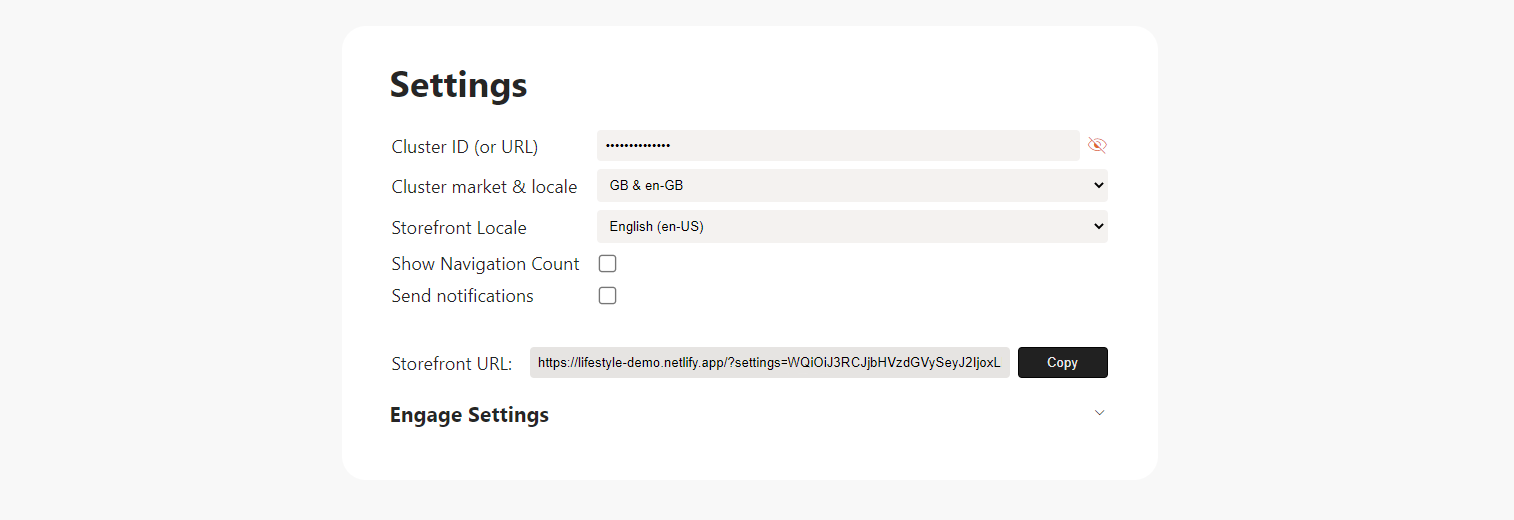
To connect the demo site to your cluster, go to the demo site settings and enter the Cluster ID of your cluster and select a valid market and locale combination from the dropdown menu. Once you've made these changes, go back to the demo site and explore the newly uploaded products by trying out searches and other interactions.
Demo site cluster connection
The demo site is connected to one environment at a time, with the last connected cluster information stored in the local storage. This connection remains in place until another cluster is selected. Note that certain links, such as the first link in the live demo section, have the cluster information embedded. Clicking these links will update the cluster to which the demo site is connected.
Next steps¶
The quality of the results depends on the data feed's quality and the notified user behavior, captured through real interactions. An accurate integration with proper UX also greatly impacts the quality and influences which features that can be enabled.
Voyado Elevate also offers data classification and image analysis. Note that related features, such as enhanced color search, may require activation by Voyado and some processing time before becoming active.
To continue your integration with Voyado Elevate, check the following additional resources:
You can find everything you need for your integration in the integration section. To further explore the features of Voyado Elevate, check out the features section.